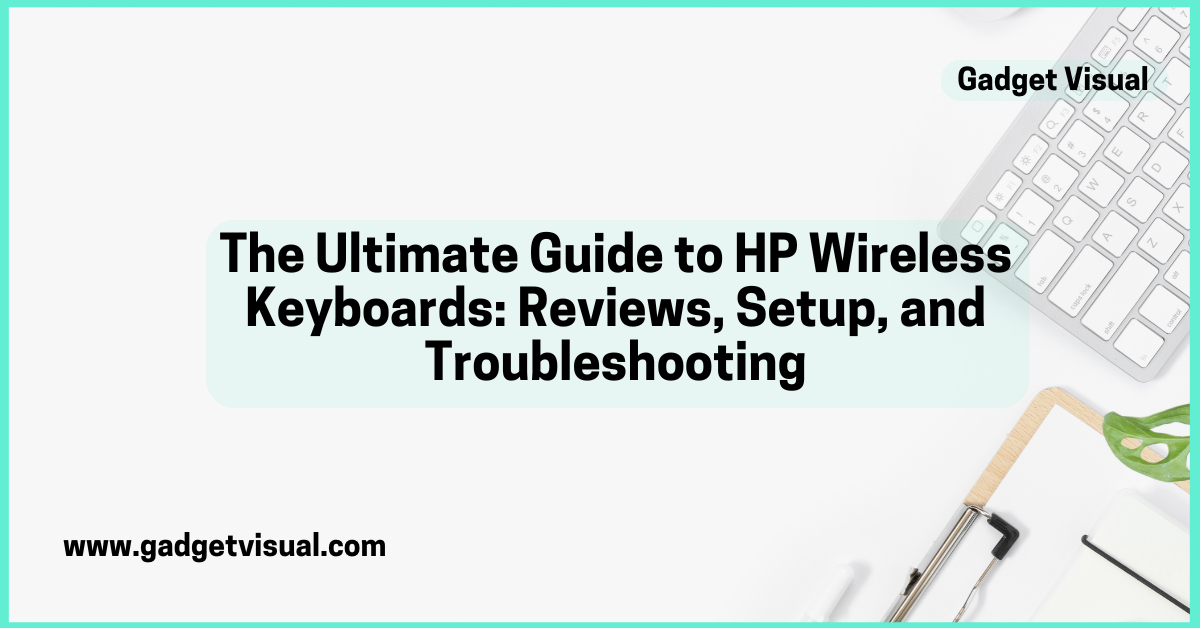HP wireless keyboards have revolutionized the way we work and play, offering seamless connectivity, ergonomic comfort, and long battery life. Whether you’re looking for an ultra-fast gaming keyboard, a reliable office companion, or an energy-efficient model, this guide covers everything you need to know. From top models of 2025 to setup instructions, troubleshooting, and comparisons, we ensure you make the best choice.
The Ultimate Guide to HP Wireless Keyboards: Reviews, Setup, and Troubleshooting

Wireless keyboards are now an essential part of modern computing, providing clutter-free workspaces and multi-device support. HP, a trusted name in PC accessories, continues to lead with innovative features and sustainable materials, making their keyboards ideal for business, gaming, and everyday use.
This guide will walk you through the best HP wireless keyboards in 2025, their pros and cons, setup process, and troubleshooting tips. Whether you need a budget-friendly option or a high-performance model, HP has something for everyone.
Why HP Wireless Keyboards? Pros & Cons
Advantages of HP Wireless Keyboards
- Seamless Bluetooth & 2.4GHz connectivity, ensuring a lag-free experience.
- Long battery life, lasting up to 20 months when LEDs are turned off.
- Ergonomic design with an adjustable layout, ensuring a comfortable typing experience.
- HP software customization with programmable shortcut keys to boost productivity.
- Multi-device connectivity, allowing you to switch between a PC, tablet, or smartphone effortlessly.
Potential Drawbacks
- Some models may experience latency issues, especially for high-speed gaming.
- Compatibility with macOS/Linux can sometimes require manual driver updates.
- Rechargeable models may require frequent charging for heavy users.
Best HP Wireless Keyboards in 2025 (Ranked & Compared)
HP offers a variety of keyboards for different needs, whether for business, gaming, or general use. Here are the top HP wireless keyboards ranked by features, battery life, and user experience.
HP 230 Wireless Keyboard – Best Overall
✅ Sleek, chiclet-style design with quiet keys.
✅ Multi-device connectivity and long battery life.
✅ Ideal for office and home use.
HP Pavilion 600 – Best for Office Use
✅ Full-sized keyboard with integrated media controls.
✅ Comfortable typing experience with a soft-touch finish.
✅ 16-month battery life ensures hassle-free usage.
HP OMEN Spacer – Best for Gaming
✅ Ultra-fast, low-latency wireless performance.
✅ Mechanical keys for a tactile and responsive gaming experience.
✅ Rechargeable battery with ultra-fast charging.
HP Elite v2 – Best for Business Professionals
✅ Designed for business PCs, offering a quiet and efficient typing experience.
✅ Ergonomic keys reduce strain on fingers and wrists.
✅ Plug-and-play connectivity with no setup required.
HP K3500 – Best Budget Option
✅ Affordable yet durable wireless keyboard.
✅ Reliable connectivity with a USB receiver.
✅ Long battery life (up to 18 months).
Side-by-side Comparison Table
| Model | Connectivity | Battery Life | Best For | Approx Price |
| HP 230 | Bluetooth & USB | 20 months | General Use | $89.00 |
| Pavilion 600 | Bluetooth | 16 months | Office | $79.00 |
| OMEN Spacer | 2.4GHz Wireless | Rechargeable | Gaming | $119.00 |
| Elite v2 | USB | 12 months | Business | $99.00 |
| K3500 | USB | 18 months | Budget | $59.00 |

HP Wireless Keyboard Setup Guide (Step-by-Step)
Unboxing and Components
Before setting up your HP wireless keyboard, check that the package includes:
✔ The keyboard unit.
✔ USB receiver (if applicable).
✔ Rechargeable batteries or charging cable.
✔ User manual for troubleshooting.
Connecting Your Keyboard
🔹 Via USB Receiver (2.4GHz Connection):
- Insert the USB receiver into your PC’s USB port.
- Turn on the wireless keyboard.
- Your device should detect it automatically.
🔹 Via Bluetooth:
- Enable Bluetooth on your PC, tablet, or smartphone.
- Put your keyboard in pairing mode.
- Select the keyboard from the Bluetooth device list.
- Confirm pairing and start using it.
Common HP Wireless Keyboard Issues & How to Fix Them
Keyboard Not Connecting or Recognized
🔹 Check battery levels or replace them if necessary.
🔹 Ensure Bluetooth is enabled on your device.
🔹 Try connecting through a different USB port or re-pairing.
Typing Delay or Lag Issues
🔹 Reduce interference from WiFi devices by using a different frequency band.
🔹 Keep your keyboard within 10 meters of the receiver for optimal performance.
HP Keyboard Disconnecting Randomly
🔹 Disable power-saving mode to prevent disconnection during inactivity.
🔹 Install the latest firmware updates from HP’s support website.
HP Wireless Keyboards vs. Competitors: Which One Should You Buy?
HP vs. Logitech Wireless Keyboards
✅ HP keyboards are more budget-friendly, while Logitech offers better software customization.
✅ Logitech keyboards tend to have mechanical switches, whereas HP focuses on ergonomic and multi-surface usability.
HP vs. Dell Wireless Keyboards
✅ Dell focuses on office use, whereas HP balances gaming, office, and general use.
✅ HP offers a longer battery life in most models.
HP vs. Razer (For Gamers)
✅ Razer keyboards are premium gaming devices, but HP OMEN Spacer is a strong contender with ultra-fast response times.
Buying Guide: How to Choose the Right HP Wireless Keyboard
🔹 Connectivity: Choose between Bluetooth or USB dongle.
🔹 Keyboard layout: Full-size vs. compact keyboards.
🔹 Battery life: Some models last up to 20 months.
🔹 Additional features: Backlit keys, programmable hotkeys, ergonomic design.
Maintenance & Care Tips for HP Wireless Keyboards
Best Way to Clean Your Keyboard
✔ Use a soft microfiber cloth to clean key surfaces.
✔ Compressed air can remove dust from hard-to-reach areas.
How to Prolong Battery Life
✔ Turn off LEDs when not in use.
✔ Use HP power-saving mode for longer usage.
Where to Buy HP Wireless Keyboards?
📌 Amazon – Best deals and discounts.
📌 HP Official Store – Exclusive offers and extended warranty options.
📌 Best Buy – In-store purchasing with customer support assistance.
Final Thoughts
HP wireless keyboards offer the perfect balance between comfort, durability, and performance. Whether you’re a business professional, casual user, or gamer, there’s an HP keyboard that fits your needs.
Related Articles:
Alienware Wireless Keyboard and Mouse
Ares-M2-Gaming-Keyboard
Blackweb-Gaming-Keyboard
ONN-Gaming-Keyboard
People Also Asked
How do I reset my HP wireless keyboard?
To reset your HP wireless keyboard, turn it off, remove the batteries (if applicable), and unplug the USB receiver. If using Bluetooth, forget the device in your settings. After 30 seconds, reinsert the batteries, turn it on, and re-pair it with your device.
Why is my HP wireless keyboard typing slowly or lagging?
Typing delay or lag can be caused by low battery levels, wireless interference, or outdated drivers. Ensure the keyboard is fully charged, move closer to the USB receiver, and update your keyboard drivers via HP Support.
How do I check the battery life of my HP wireless keyboard?
Some HP wireless keyboards display battery status in the Bluetooth settings of your computer. If your keyboard is HP software-compatible, you can check battery levels via HP Accessory Center or HP Smart App.
Can I use my HP wireless keyboard with multiple devices?
Yes, many HP wireless keyboards support multi-device connectivity. Models like the 975 Dual-Mode Wireless Keyboard allow you to connect up to 3 devices via Bluetooth® and switch between them with a key press.
Are HP wireless keyboards good for gaming?
Yes! The HP OMEN Spacer Wireless Keyboard is designed for gamers, featuring low-latency wireless technology, mechanical switches, and ultra-fast response times. However, for competitive gaming, some users still prefer wired keyboards to minimize input lag.