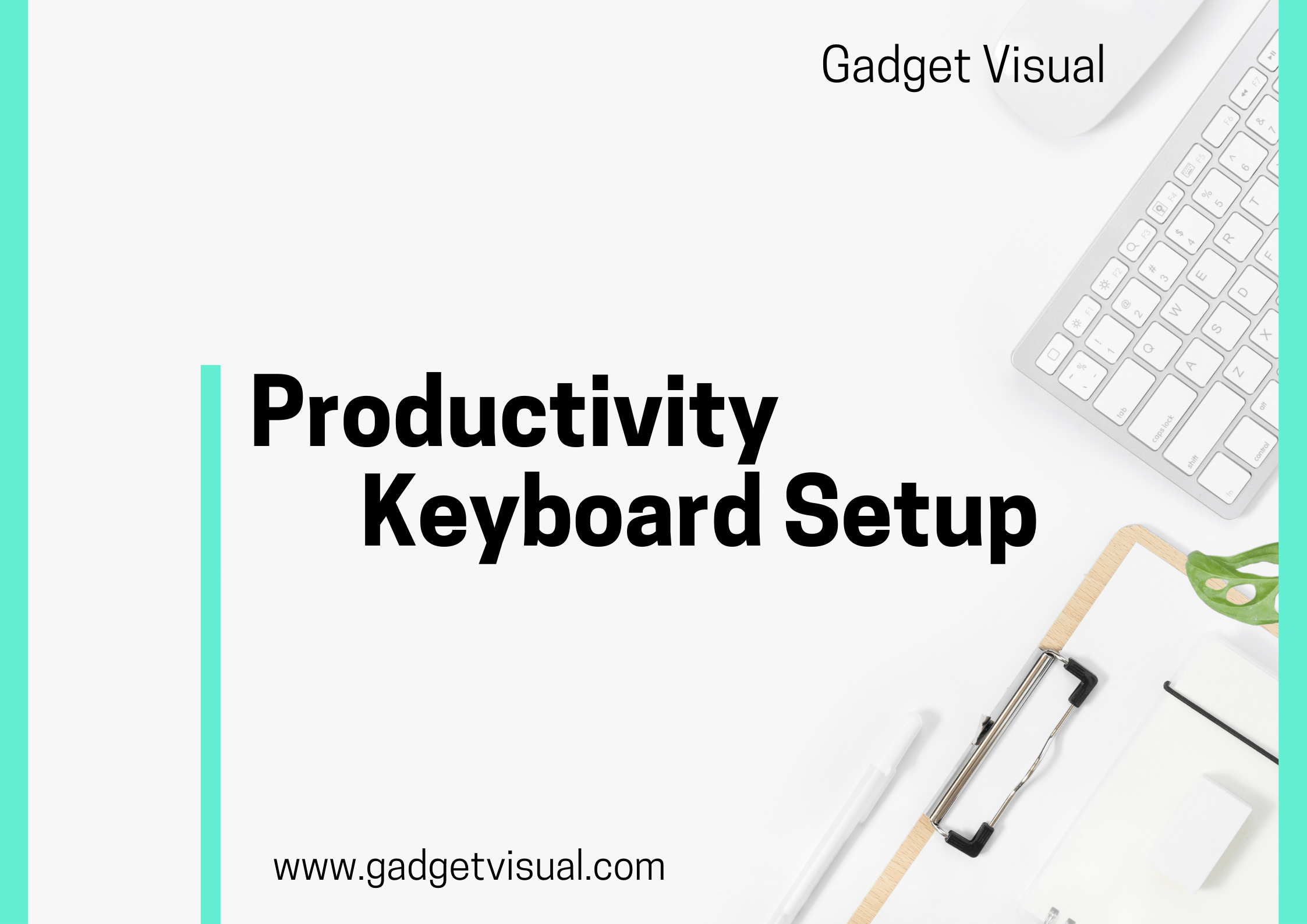Contents
- 1 Understanding the Significance of a Customized Productivity Keyboard Setup
- 1.1 1.Exploring the Role of Optimized Keyboard Configurations in Workplace Efficiency
- 1.2 2.Discover the Impact: How a Tailored Keyboard Setup Boosts Productivity
- 1.2.1 2.1 Ergonomic Keyboards: Enhancing Comfort and Boosting Productivity
- 1.2.2 2.2 Mechanical vs. Membrane Keyboards: Pros and Cons for Productivity
- 1.2.3 2.3 Wireless vs. Wired Keyboards: Matching Mobility with Efficient Workflow
- 1.2.4 2.4 Customizable Keyboards: Personalization for Enhanced Productivity
- 1.3 3.The Power of Custom Keyboard Layouts: Tailoring to Your Needs
- 1.4 3.2 Mastering Efficiency: A Guide to Reassigning Keys and Creating Shortcuts
- 1.5 4.Top Software Tools for Optimizing Keyboard Shortcuts
- 1.6 5.Seamless Integration: Productivity Apps Compatible with Custom Keyboards
- 1.7 6.Unlocking Potential: Tips for Integrating Keyboard Shortcuts with Software Suites
- 1.8 7.Beyond Basics: Specialized Software for Coders and Designers: Optimizing Keyboard Efficiency
- 1.9 8.Prolonging Lifespan: Cleaning and Maintenance Tips for Productivity Keyboards
- 1.10 9.Quick Fixes: Troubleshooting Common Keyboard Problems for Uninterrupted Workflow
- 1.11 10.Navigating Software Glitches: How to Address Keyboard-related Issues
- 1.12 11.In-Depth Reviews: Exploring the Top Productivity Keyboards of 2023
- 1.13 12.Budget-Friendly Gems: Best Keyboards for Students and Freelancers
- 1.14 13.Premium Picks: Top-of-the-Line Productivity Keyboards for Professionals
- 1.15 14.Recapitulating the Impact: A Productivity-Oriented Keyboard Setup as a Game Changer
- 1.16 15.Take Action Now: Empowering Readers to Optimize Their Keyboard Setup for Maximum Output
- 1.17 16.Future Forward: Envisioning Technological Advances in Productivity Keyboards
- 1.18 17.Essential Tools: Links to Keyboard Customization Software and Resources
- 1.19 18.Deep Dive: Recommended Reading for a Comprehensive Understanding of Ergonomic Keyboard Design
- 1.20 19.Expert Assistance: Contact Information for Personalized Keyboard Setup Support
- 1.21 Frequently Asked Questions (FAQs)
Understanding the Significance of a Customized Productivity Keyboard Setup
In our fast-paced digital age, where time is of the essence, having a keyboard tailored to your specific needs can significantly impact your productivity. Imagine a keyboard that understands you, one that aligns perfectly with your work style, making every keystroke count. A customized productivity keyboard setup is not just a luxury; it’s a necessity in today’s competitive work environment.
1.Exploring the Role of Optimized Keyboard Configurations in Workplace Efficiency
The role of optimized keyboard configurations in workplace efficiency cannot be overstated. Think of it as having a tool that fits your hand perfectly, making your work effortless. A keyboard optimized for your needs reduces strain, minimizes errors, and maximizes output. With the right configuration, your keyboard becomes an extension of your thoughts, translating your ideas into action seamlessly.
2.Discover the Impact: How a Tailored Keyboard Setup Boosts Productivity
A tailored keyboard setup goes beyond mere convenience; it boosts productivity in ways unimaginable. With ergonomic designs that enhance comfort and customizable layouts that match your workflow, you’ll find yourself accomplishing tasks faster and with greater precision. Productivity soars as the keyboard adapts to you, not the other way around. The impact is not just on your work but on your overall well-being, making each workday a breeze.
2.1 Ergonomic Keyboards: Enhancing Comfort and Boosting Productivity
Ergonomic keyboards are the unsung heroes of productivity. They are designed with the human body in mind, reducing strain on wrists and fingers. The gentle curve of the keys and the natural positioning of hands promote a comfortable typing experience. As comfort increases, so does productivity. With ergonomic keyboards, you can work for longer hours without the discomfort that traditional keyboards often cause.
2.2 Mechanical vs. Membrane Keyboards: Pros and Cons for Productivity
When it comes to choosing the right keyboard, the mechanical vs. membrane debate is crucial. Mechanical keyboards offer tactile feedback and a satisfying click, enhancing typing speed and accuracy. On the other hand, membrane keyboards are quieter and more portable, ideal for shared workspaces. Understanding the pros and cons of each helps you make an informed decision based on your productivity needs.
2.3 Wireless vs. Wired Keyboards: Matching Mobility with Efficient Workflow
The wireless vs. wired dilemma revolves around mobility and uninterrupted workflow. Wireless keyboards offer flexibility, allowing you to move around freely. However, they require regular charging. Wired keyboards, while limiting mobility, provide a constant power source. The choice depends on your work style; whether you prefer the freedom to move or the assurance of a continuous power supply.
2.4 Customizable Keyboards: Personalization for Enhanced Productivity
Customizable keyboards take productivity to the next level. Imagine having a keyboard where every key is tailored to launch your most-used applications or perform complex tasks with a single press. These keyboards adapt to your specific needs, offering shortcuts and macros that align with your workflow. With a customizable keyboard, you can streamline your work, eliminating repetitive tasks and boosting productivity effortlessly.
3.The Power of Custom Keyboard Layouts: Tailoring to Your Needs
Custom keyboard layouts are the heart of a tailored keyboard setup. They allow you to rearrange keys, assigning functions based on your preferences. Whether you’re a programmer, a writer, or a designer, custom layouts cater to your specific requirements. With the power of custom layouts, you can optimize your typing experience, enhancing your productivity by leaps and bounds.
3.1 Streamlining Work: How Personalized Shortcuts Drive Productivity
Personalized shortcuts are productivity magic. Imagine completing tasks with a simple combination of keys. Personalized shortcuts eliminate the need to navigate through menus, saving valuable seconds with every action. They allow you to switch between applications, format text, or execute commands swiftly. By streamlining work, personalized shortcuts boost your efficiency, enabling you to focus on what truly matters – your work.
3.2 Mastering Efficiency: A Guide to Reassigning Keys and Creating Shortcuts
Mastering efficiency begins with reassigning keys and creating shortcuts tailored to your workflow. Reassigning keys lets you place frequently used keys within easy reach, reducing strain on your fingers. Creating shortcuts for specific commands or applications accelerates your work process. With a comprehensive guide to reassigning keys and creating shortcuts, you can master your keyboard, transforming it into a productivity powerhouse.
4.Top Software Tools for Optimizing Keyboard Shortcuts
Software tools play a pivotal role in optimizing keyboard shortcuts. These tools offer intuitive interfaces, allowing you to customize shortcuts with ease. From basic text editing to complex programming tasks, these software tools cover a wide array of applications. Exploring these tools opens the door to a world of possibilities, where your keyboard becomes a versatile instrument tailored to your every need.
5.Seamless Integration: Productivity Apps Compatible with Custom Keyboards
Seamless integration between productivity apps and custom keyboards is the key to a harmonious work environment. Imagine your keyboard seamlessly working with your favorite word processors, graphic design software, or coding environments. This integration enhances your efficiency, allowing you to navigate through applications effortlessly. The compatibility ensures that your keyboard becomes an integral part of your creative process, enhancing your productivity without any hiccups.
6.Unlocking Potential: Tips for Integrating Keyboard Shortcuts with Software Suites
Unlocking the full potential of your keyboard involves mastering the integration of keyboard shortcuts with software suites. These suites, ranging from Microsoft Office to Adobe Creative Cloud, come with a myriad of shortcuts that can be overwhelming. Learning the most useful shortcuts for your work accelerates your productivity. With expert tips and tricks, you can unlock the hidden potential of your software, making your keyboard setup a powerhouse of efficiency.
7.Beyond Basics: Specialized Software for Coders and Designers: Optimizing Keyboard Efficiency
For coders and designers, specialized software takes keyboard efficiency to new heights. IDEs (Integrated Development Environments) for programmers and graphic design software for designers often come with intricate keyboard commands. Mastering these commands is akin to wielding a powerful tool. These specialized software applications are tailored to the unique needs of coders and designers, allowing them to code, design, and create with unmatched speed and precision.
8.Prolonging Lifespan: Cleaning and Maintenance Tips for Productivity Keyboards
Prolonging the lifespan of your productivity keyboard involves regular cleaning and maintenance. Dust and debris can accumulate between the keys, affecting their responsiveness. Cleaning your keyboard with compressed air and gentle cleaning solutions removes impurities, ensuring smooth keystrokes. Regular maintenance not only prolongs your keyboard’s life but also maintains its optimal performance, allowing you to work seamlessly for years to come.
9.Quick Fixes: Troubleshooting Common Keyboard Problems for Uninterrupted Workflow
Keyboard problems can disrupt your workflow. From unresponsive keys to unexpected characters appearing on screen, these issues can be frustrating. Knowing quick fixes for common keyboard problems can save the day. Simple solutions like checking connections, updating drivers, or adjusting keyboard settings can resolve most issues. With troubleshooting tricks up your sleeve, you can swiftly tackle problems, ensuring an uninterrupted workflow.
Software glitches can sometimes interfere with your keyboard’s functionality. These glitches can stem from incompatible software updates or conflicts between applications. Navigating software glitches involves identifying the root cause and finding effective solutions. This might include rolling back software updates, adjusting settings, or seeking assistance from software support forums. By addressing these keyboard-related issues promptly, you can maintain a seamless work experience.
11.In-Depth Reviews: Exploring the Top Productivity Keyboards of 2023
Exploring the top productivity keyboards of 2023 provides valuable insights into the latest advancements in keyboard technology. In-depth reviews cover aspects such as ergonomic design, key responsiveness, and customization options. These reviews help you make an informed decision when choosing a productivity keyboard. By understanding the features and performance of the top keyboards, you can invest in a tool that aligns perfectly with your productivity goals.
12.Budget-Friendly Gems: Best Keyboards for Students and Freelancers
Budget-friendly keyboards cater to students and freelancers, offering reliable performance without breaking the bank. These keyboards prioritize essential features, providing a comfortable typing experience at an affordable price. For students juggling assignments or freelancers managing multiple projects, these keyboards offer a balance between cost and functionality. By exploring budget-friendly options, you can find a keyboard that fits your budget while enhancing your productivity.
13.Premium Picks: Top-of-the-Line Productivity Keyboards for Professionals
Professionals deserve the best, and premium productivity keyboards deliver unparalleled performance and customization options. These keyboards feature high-quality materials, advanced ergonomic designs, and customizable RGB lighting. Tailored for professionals who demand the utmost precision and comfort, these keyboards elevate the typing experience to a new level. Investing in premium picks ensures that professionals have a reliable and efficient tool to support their demanding work requirements.
14.Recapitulating the Impact: A Productivity-Oriented Keyboard Setup as a Game Changer
Recapitulating the impact of a productivity-oriented keyboard setup underscores its significance as a game changer. It’s not just about typing; it’s about transforming your work experience. A productivity-oriented keyboard setup reduces strain, minimizes errors, and maximizes output. It empowers you to tackle tasks with confidence, knowing that your tools support your endeavors. The impact is not only on your work but also on your overall well-being, creating a positive ripple effect in your life.
15.Take Action Now: Empowering Readers to Optimize Their Keyboard Setup for Maximum Output
Take action now and embark on a journey to optimize your keyboard setup for maximum output. Armed with knowledge about ergonomic designs, personalized shortcuts, and top-notch software integration, you have the tools to transform your work experience. Whether you’re a student, a freelancer, or a seasoned professional, a customized keyboard setup awaits you. Empower yourself with a keyboard that understands you, enabling you to achieve your goals with unmatched efficiency.
16.Future Forward: Envisioning Technological Advances in Productivity Keyboards
Envisioning the future of productivity keyboards sparks excitement and curiosity. Technological advances continue to revolutionize the way we work. From advanced AI-driven predictive typing to keyboards that adapt to users’ emotions, the future holds limitless possibilities.
Envisioning these technological advances is not just speculation; it’s a glimpse into the potential of human-computer interaction. As we move forward, productivity keyboards will evolve, becoming more intuitive, more responsive, and more personalized, redefining how we approach work and creativity.
17.Essential Tools: Links to Keyboard Customization Software and Resources
Accessing essential tools is the first step towards optimizing your keyboard setup. Links to keyboard customization software and resources provide a gateway to a world of possibilities. These tools range from simple key remapping software to complex macro recording applications.
With the right tools, you can unleash the full potential of your keyboard, customizing it to match your unique requirements. Explore these links and discover the tools that will elevate your typing experience to new heights.
18.Deep Dive: Recommended Reading for a Comprehensive Understanding of Ergonomic Keyboard Design
Taking a deep dive into ergonomic keyboard design offers valuable insights into the science behind comfortable and efficient keyboards. Recommended reading materials delve into topics such as key spacing, keycap shapes, and wrist support. Understanding these aspects equips you with the knowledge to choose an ergonomic keyboard that suits your needs. By immersing yourself in the intricacies of ergonomic design, you gain a comprehensive understanding of what makes a keyboard truly ergonomic, ensuring a comfortable and productive typing experience.
19.Expert Assistance: Contact Information for Personalized Keyboard Setup Support
Expert assistance is invaluable when it comes to personalized keyboard setup. Having access to professionals who understand the nuances of keyboard configurations ensures a seamless transition to an optimized setup. Whether you need guidance on creating custom shortcuts or troubleshooting software compatibility issues, expert assistance is just a call or email away. Don’t hesitate to reach out; experts are ready to provide personalized support, ensuring that your keyboard setup aligns perfectly with your needs and preferences.
Frequently Asked Questions (FAQs)
Q1.How do I set up my desk keyboard?
Setting up your desk keyboard is easy. Start by placing your keyboard on a flat, comfortable surface at a height that allows your arms to rest naturally while typing. Ensure the keyboard is centered with your body, and the keys are within easy reach. Connect the keyboard to your computer using the provided USB cable or wireless connection. Adjust the keyboard settings on your computer for personalized preferences like key repeat rate and language.
Q2.Does a keyboard increase productivity?
Yes, a keyboard can significantly increase productivity. A comfortable, customized keyboard setup tailored to your needs enhances typing speed and accuracy. Shortcuts, macros, and ergonomic designs reduce strain and allow for efficient workflow. With the right keyboard, tasks are completed faster, minimizing errors and maximizing overall productivity.
Q3.What are the 10 uses of a keyboard?
Keyboards have versatile uses beyond typing. Here are 10 common uses:
i).Typing documents, emails, and messages
ii).Navigating websites and software interfaces
iii).Playing video games (for gaming keyboards)
iv).Controlling multimedia (play, pause, volume control)
v).Executing shortcuts and hotkeys
vi).Programming and coding tasks
vii).Data entry in spreadsheets and databases
viii).Accessing emojis and special characters
xi).Managing digital art and design software
x).Operating specialized software for music production or video editing
Q4.Why are mechanical keyboards good for productivity?
Mechanical keyboards are excellent for productivity due to their tactile feedback and durability. The tactile response and audible click provide confirmation for each keystroke, reducing typing errors. Mechanical switches have a longer lifespan, ensuring your keyboard lasts for years. Additionally, the customizable nature of mechanical keyboards allows users to personalize key switches, layouts, and keycaps, enhancing overall typing efficiency.
Q5.How do I reset my keyboard keys?
To reset your keyboard keys, follow these steps:
i).For Windows: Go to Control Panel > Hardware and Sound > Devices and Printers. Right-click on your keyboard, select ‘Keyboard Settings,’ and click ‘Reset to Default.
ii).For Mac: Go to Apple menu > System Preferences > Keyboard. Click on ‘Restore Defaults.
iii).For physical keyboards, you can also gently remove the keycaps and clean beneath them. Ensure the keys are reattached correctly after cleaning.
Q6.How do I activate my keyboard key?
Activating a keyboard key usually involves a simple press. If a key isn’t responding, check for physical obstructions or debris beneath the key. Clean the area gently. If the issue persists, try restarting your computer. For specific software-related issues, consult the user manual or support resources provided by the keyboard manufacturer. If the keyboard is still under warranty and the problem persists, consider contacting customer support for further assistance.