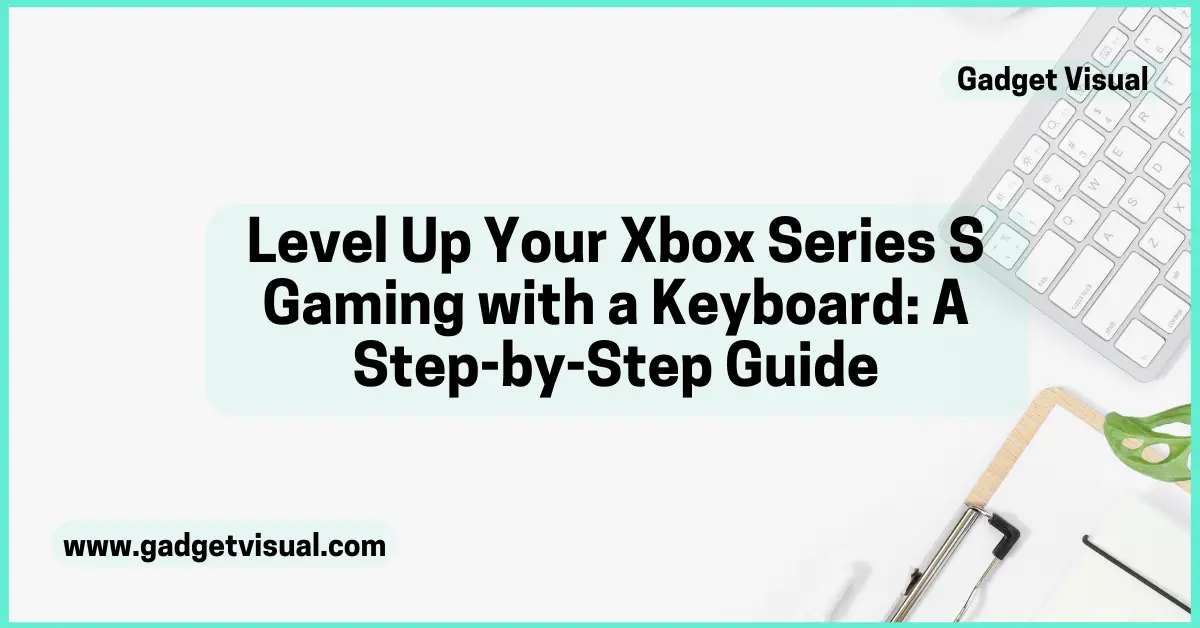Are you eager to elevate your Xbox Series S gaming experience? Discover how connecting a keyboard can provide you with a competitive edge and improved communication. With faster movement, precise aiming, and customizable controls, a keyboard offers enhanced gameplay. Additionally, efficient typing and in-game chatting capabilities contribute to an immersive gaming environment. Get ready to level up your gaming with this step-by-step guide!

Contents
Why Connect a Keyboard to Your Xbox Series S?
Connecting a keyboard to your Xbox Series S can significantly enhance your gaming experience. Let’s delve into the reasons why integrating a keyboard with your console can give you a competitive edge and improve communication.
A. The Competitive Edge
i. Faster Movement and Precision
With a keyboard, you can achieve swifter movement and pinpoint precision in your gameplay. This advantage allows for seamless navigation through game environments and precise targeting of opponents, giving you an edge in competitive scenarios.
ii. Customizable Controls
One of the key benefits of using a keyboard is the ability to customize controls according to your preferences. This level of customization empowers you to tailor the gaming experience to suit your individual playstyle, providing greater comfort and control during intense gaming sessions.
B. Improved Communication
i. Typing Efficiency
Utilizing a keyboard enables efficient typing, allowing you to communicate swiftly and effectively with other players. Whether it’s coordinating strategies or conveying crucial information during multiplayer matches, the speed and accuracy of typing on a keyboard can be invaluable in high-stakes gaming situations.
ii. In-Game Chatting
In addition to typing efficiency, integrating a keyboard facilitates seamless in-game chatting. This feature fosters enhanced communication within the gaming community, enabling you to engage in real-time conversations with fellow players, share tactics, or simply connect with like-minded gamers.
By harnessing the power of a keyboard, you can unlock new levels of precision, control, and communication in your Xbox Series S gaming endeavors.

Can You Connect a Keyboard to an Xbox Series S?
A. Compatibility Insights
When considering the integration of a keyboard with your Xbox Series S, it’s essential to understand the compatibility aspects. Here are some insights into the supported devices and official recommendations for connecting a keyboard to your console.
i. Supported Devices
The Xbox Series S is designed to support a wide range of keyboards, providing users with flexibility in their choice of input devices. Whether you prefer a standard wired keyboard or a wireless one, the console accommodates various models, ensuring that you can seamlessly connect your preferred keyboard for an enhanced gaming experience.
ii. Official Recommendations
While the Xbox Series S offers compatibility with numerous keyboards, it’s advisable to refer to the official recommendations provided by Microsoft. These recommendations offer valuable insights into specific keyboard models that have been optimized for use with the console, ensuring optimal performance and functionality. By adhering to these recommendations, you can make an informed decision when selecting a keyboard for your gaming setup.
B. Benefits of Wireless Keyboards
Wireless keyboards present numerous advantages when connecting them to your Xbox Series S. Explore the benefits of utilizing wireless keyboards and discover how they can elevate your gaming experience.
i. Meetion Keyboards
Meetion offers a diverse range of high-quality wireless keyboards that are well-suited for use with the Xbox Series S. These keyboards boast advanced features such as responsive key mechanisms, ergonomic designs, and customizable backlighting options, enhancing both functionality and aesthetics. With Meetion keyboards, you can enjoy seamless connectivity and exceptional responsiveness during intense gaming sessions.
ii. Customization and Convenience
Wireless keyboards provide unparalleled customization options and convenience for Xbox Series S gamers. From programmable macro keys to adjustable typing angles, these keyboards empower users to personalize their gaming setups according to their preferences. Additionally, the freedom from cumbersome cables ensures a clutter-free gaming environment, allowing for unrestricted movement and seamless integration with other gaming peripherals.

Step-by-Step Connection Guide
A. Preparing Your Xbox Series S
Before connecting your keyboard to the Xbox Series S, it’s essential to ensure that your console meets the necessary system requirements and that you have the required equipment at hand.
i. System Requirements
The Xbox Series S supports a wide range of keyboards, but it’s important to verify that your console’s system software is up to date. Ensure that your console is running the latest firmware to guarantee seamless compatibility with the keyboard. Additionally, check for any specific system requirements outlined by the keyboard manufacturer to ensure optimal performance.
ii. Necessary Equipment
Gather the necessary equipment for the connection process. In addition to your Xbox Series S and the keyboard of your choice, make sure you have fresh batteries or a charging cable for wireless keyboards. Having these items readily available will streamline the setup process and minimize any potential interruptions during gaming sessions.
B. Connecting the Keyboard
Once you’ve prepared your Xbox Series S and assembled the required equipment, it’s time to proceed with connecting the keyboard to your console.
i. Wireless Connection Steps
If you’re using a wireless keyboard, begin by activating its pairing mode according to the manufacturer’s instructions. On your Xbox Series S, navigate to the settings menu and select “Devices & connections.” From there, choose “Bluetooth” and follow the on-screen prompts to pair your keyboard with the console. Once successfully paired, you can proceed to customize additional settings as per your preferences.
ii. Troubleshooting Tips
Encountering connectivity issues during setup can be frustrating, but there are several troubleshooting steps you can take. If your wireless keyboard fails to connect initially, double-check that it’s within range of the console and that there are no obstructions hindering the signal. Additionally, ensure that both devices have sufficient power and attempt re-pairing if necessary. For wired keyboards, confirm that all cables are securely connected and try using different USB ports if connectivity problems persist.
By following this step-by-step guide, you can seamlessly connect a keyboard to your Xbox Series S and unlock a new realm of gaming possibilities.

Enhancing Your Gaming Experience
A. Game Compatibility
i. Supported Games
When considering the integration of a keyboard with your Xbox Series S, it’s essential to explore the array of supported games that offer compatibility with keyboard inputs. Many popular titles across various genres have embraced keyboard and mouse support, providing Xbox Series S gamers with expanded options for immersive gameplay experiences. From first-person shooters to strategy games, the versatility of supported titles allows you to leverage the precision and control offered by a keyboard in a diverse range of gaming scenarios.
ii. Customizing Keyboard Settings
Once you’ve identified the supported games that align with your gaming preferences, it’s time to delve into customizing keyboard settings for optimal performance. Each game may offer different customization options, allowing you to map keys according to your preferred layout and functionality. Whether it’s assigning specific commands or adjusting sensitivity settings, the ability to tailor your keyboard setup enhances adaptability and responsiveness during gameplay.

B. Tips for Optimal Use
i. Keyboard Placement
When integrating a keyboard into your Xbox Series S gaming setup, consider the placement of the keyboard for ergonomic comfort and practicality. Positioning the keyboard within easy reach and ensuring proper alignment with your gaming station can contribute to a seamless gaming experience. Additionally, maintaining an unobstructed space for mouse movement alongside the keyboard enhances overall accessibility during intense gaming sessions.
ii. Practice Makes Perfect
As you embark on your journey of incorporating a keyboard into your Xbox Series S gaming routine, remember that practice is key to mastering this new input method. Take time to familiarize yourself with the customized controls and typing dynamics offered by the keyboard. Through consistent practice and experimentation, you can refine your skills and adapt to the enhanced capabilities provided by a keyboard, ultimately elevating your gaming prowess.
C. Conclusion
In conclusion, integrating a keyboard with your Xbox Series S opens up a world of possibilities for enhancing your gaming endeavors. With improved precision, customizable controls, and seamless communication, the keyboard serves as a valuable tool in your gaming arsenal. By exploring the array of supported games and customizing keyboard settings, you can tailor your gaming experience to suit your preferences. Embrace the potential of a wireless keyboard and elevate your gaming prowess on the Xbox Series S.
Key Takeaways (connect a keyboard xbox series s)
- Connect your keyboard and mouse via USB for a seamless setup process.
- Check game compatibility to optimize your experience with popular titles.
- Customize your input settings to suit your preferences and playstyle.
- Embrace the learning curve and adapt to the unique advantages of keyboard and mouse controls.
- Explore a variety of games that support keyboard and mouse inputs for a diverse gaming experience.
Frequently Asked Questions
Most USB keyboards should work seamlessly with the Xbox Series S. However, it’s recommended to check for compatibility before connecting.
Many games on the Xbox Series S support keyboard input, especially those that are also available on PC. Check the game’s settings to see if keyboard input is an option.
Wireless keyboards that use a USB dongle should work with the Xbox Series S. Simply plug the dongle into one of the console’s USB ports for connectivity.
In most cases, the Xbox Series S will automatically recognize the keyboard once it’s connected. However, you can adjust settings in the console’s menu if needed.
While most USB keyboards should work, some gaming keyboards offer additional features that can enhance your gaming experience on the Xbox Series S.