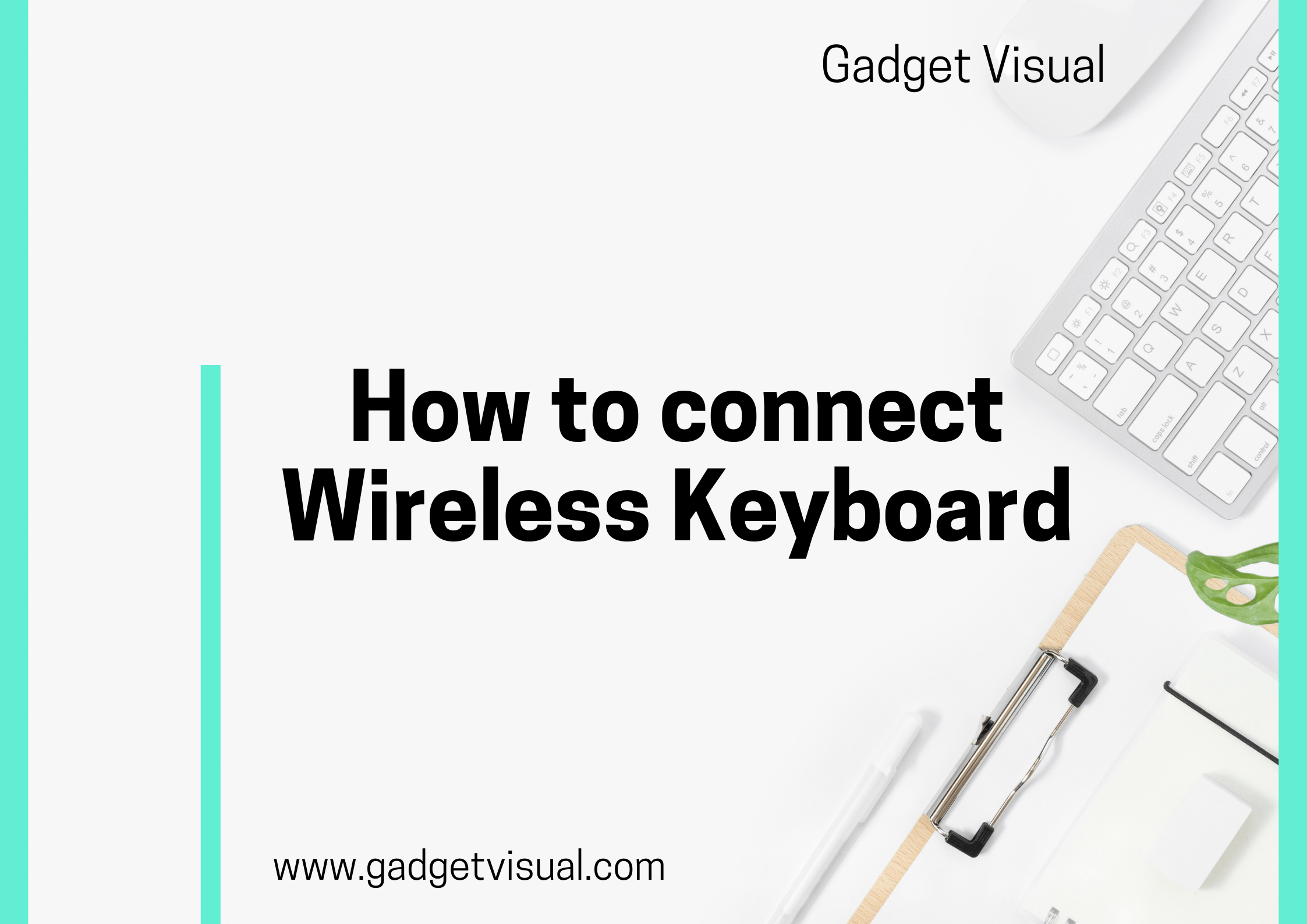Struggling with connecting your wireless keyboard? Fear not! In this comprehensive guide on “how to connect wireless keyboard,” we demystify the process. Contrary to common belief, setting up a wireless keyboard is simpler than you think. Let’s dive in, unraveling the secrets to seamless connectivity and simplifying the perplexing instructions for you.
Ah, the marvels of technology – wireless keyboards, the epitome of convenience in our digital age. But first, let’s understand the basics. You might wonder, what sets a wireless keyboard apart from its wired counterpart? Well, it’s all in the name. Unlike traditional keyboards tethered to your device, wireless keyboards operate without physical connections. They come in various forms – Bluetooth, RF, and Infrared – each designed for specific needs. The freedom from tangled wires and the flexibility to work from a distance are just a few perks of owning one.
Contents
- 1 How to connect Wireless Keyboard
- 1.1 A). Understanding Wireless Keyboards
- 1.2 B). Preparing for Connection
- 1.3 C). Step-by-Step Guide for Connecting Wireless Keyboards
- 1.4 D). Step-by-Step Guide for Connecting Wireless Keyboards
- 1.5 E). Common Pitfalls and Pro Tips: Mastering Your Wireless Keyboard
- 1.5.1 Common Pitfall 1: Lag and Delay Issues
- 1.5.2 Common Pitfall 2: Sticky or Unresponsive Keys
- 1.5.3 Common Pitfall 3: Battery Drainage
- 1.5.4 Pro Tip 1: Customizing Shortcuts for Efficiency
- 1.5.5 Pro Tip 2: Firmware Updates: Your Keyboard’s Best Friend
- 1.5.6 Pro Tip 3: Investing in Keyboard Accessories
- 1.6 F). Conclusion: Mastering the Art of Wireless Keyboard Connectivity
- 1.6.1 I. Summary of Key Points
- 1.6.2 II. Share Your Experiences and Questions
- 1.6.3 G). Top Recommendations: Best Wireless Keyboards in the Market
- 1.6.4 I. Logitech MX Keys S Wireless Keyboard
- 1.6.5 II. Logitech MK540 Advanced Wireless Keyboard and Mouse Combo
- 1.6.6 III. Razer BlackWidow V3 Pro
- 1.6.7 IV. Redragon K596 Wireless Keyboard
- 1.6.8 V. Logitech MX Keys Mini
How to connect Wireless Keyboard
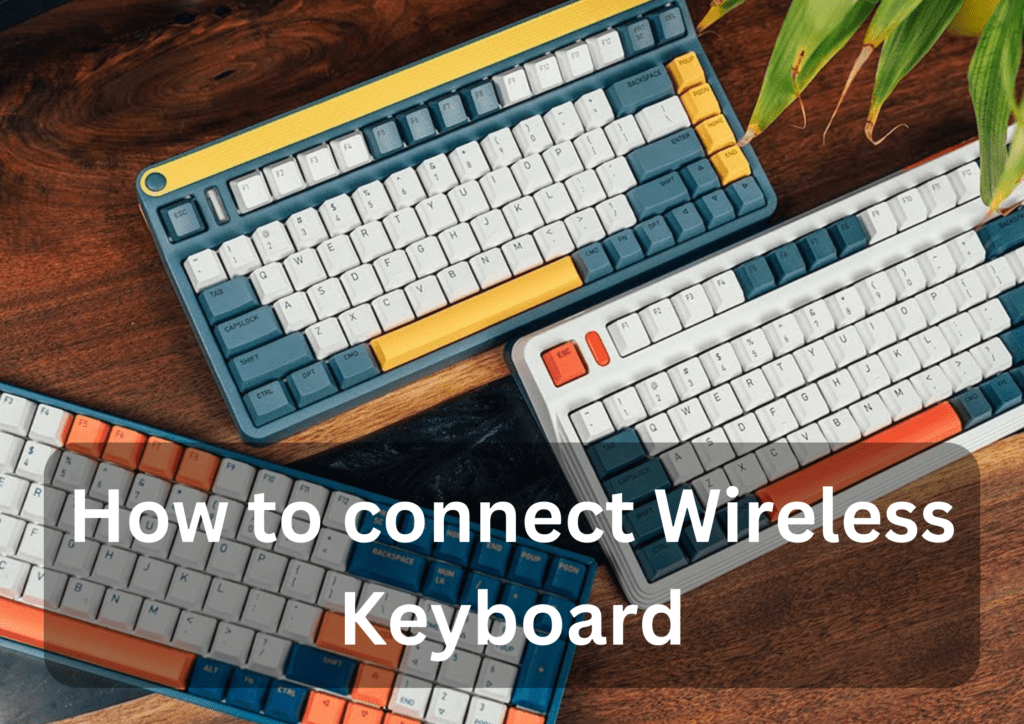
A). Understanding Wireless Keyboards
I. Difference Between Wireless and Wired Keyboards
The fundamental distinction lies in the absence of cords. While wired keyboards require a direct physical connection to your device, wireless keyboards communicate through radio frequency (RF), Bluetooth technology, or infrared signals. This absence of cords not only declutters your workspace but also provides the freedom to work comfortably from any corner of the room.
II. Types of Wireless Keyboards
Let’s delve into the diverse world of wireless keyboards. Bluetooth keyboards connect seamlessly to compatible devices like laptops, tablets, and smartphones. On the other hand, RF keyboards use radiofrequency signals, offering a broader range and minimal interference. Infrared keyboards, although less common, utilize infrared signals for connection. Understanding these types is crucial, ensuring you choose the one that best suits your needs.
III. Benefits of Using Wireless Keyboards
The advantages of wireless keyboards extend beyond the absence of wires. Picture this: you’re comfortably lounging on your couch, typing away on your computer across the room. That’s the beauty of wireless keyboards – unparalleled freedom and flexibility. Whether you’re a professional, a gamer, or a student, the convenience they offer enhances your productivity. Moreover, they are ideal for presentations, allowing you to navigate slides effortlessly without being tethered to your laptop.
IV. Choosing the Right Wireless Keyboard
Now that you comprehend the wonders of wireless keyboards, selecting the right one is paramount. Consider your specific requirements – ergonomic design for long hours of typing, backlit keys for working in low light, or compact size for on-the-go tasks. Research the best brands and models, keeping in mind compatibility with your devices. A little research goes a long way in ensuring a seamless and satisfying typing experience.
B). Preparing for Connection
Welcome back! Now that you understand the fundamentals of wireless keyboards, it’s time to prepare for the seamless connection process. Before diving into the technicalities, let’s ensure you’re equipped with the right knowledge to set the stage for effortless connectivity.
I. Checking Device Compatibility
First things first – compatibility. Imagine unboxing your brand-new wireless keyboard, only to find out it’s not compatible with your device. To avoid this disappointment, check the compatibility list provided by the manufacturer. Most wireless keyboards are designed to work with a variety of devices, but it’s always best to double-check. Compatibility ensures a smooth pairing process, allowing you to enjoy your keyboard to its full potential.
II. Ensuring Sufficient Power Supply for the Keyboard
Now, let’s talk power. Most wireless keyboards are powered by batteries, and ensuring a stable power supply is essential for uninterrupted usage. Check the keyboard’s power requirements, usually mentioned in the manual or on the packaging. Opt for high-quality batteries to guarantee longevity. Some advanced wireless keyboards come with rechargeable batteries, eliminating the hassle of frequent replacements. Always have spare batteries on hand – it’s a small investment for continuous productivity.
III. Proper Placement for Optimal Connectivity
Placement matters more than you think. While wireless keyboards offer freedom of movement, they do have their limits. Keep your keyboard within the recommended distance from your device, usually specified by the manufacturer. Placing the keyboard too far might lead to connectivity issues, while placing it too close might cause interference. Also, consider the layout of your workspace. Ensure there are no large metal objects or electronic devices causing interference. A clutter-free and strategically organized workspace not only enhances connectivity but also improves overall productivity.
C). Step-by-Step Guide for Connecting Wireless Keyboards
With your device compatibility checked and a stable power supply in place, you’re now ready to embark on the exciting journey of connecting your wireless keyboard. In the next section, we’ll provide you with a detailed, step-by-step guide, demystifying the process and addressing common pitfalls. From unboxing your keyboard to troubleshooting potential issues, we’ve got you covered. Stay tuned, and let’s make your wireless keyboard experience truly liberating!
D). Step-by-Step Guide for Connecting Wireless Keyboards
Welcome back, eager learners! Now that you’ve mastered the basics and prepared your workspace, it’s time for the moment you’ve been waiting for – connecting your wireless keyboard. Buckle up, because we’re about to embark on a hands-on journey through the setup process. Rest assured, we’ll simplify the technical jargon and guide you every step of the way.
Step 1: Unboxing and Reading the Manual
Let’s start with the basics – unboxing your wireless keyboard. Carefully unwrap the packaging and take out all the components. Most keyboards come with the keyboard itself, batteries (if required), and a USB receiver (for RF keyboards) or instructions for Bluetooth pairing. Now, resist the urge to dive in blindly. Take a few moments to read the manual. Yes, we know it might seem tedious, but trust us, it’s your best friend in this process. Manuals provide specific instructions for your keyboard model, ensuring you don’t miss any crucial steps. Plus, they often include troubleshooting tips, saving you from future headaches.
Step 2: Powering On the Wireless Keyboard
With your manual by your side, it’s time to power on your keyboard. If your keyboard uses batteries, insert them following the polarity indicated in the battery compartment. If it’s a rechargeable model, make sure it’s fully charged before proceeding. Now, look for the power button – it’s usually located on the bottom or the side of the keyboard. Press it, and voila! Your keyboard is now alive and ready to be paired.
Step 3: Pairing with Different Devices
This step might vary slightly depending on your device and keyboard type. For Bluetooth keyboards, turn on Bluetooth on your device and search for available devices. Select your keyboard from the list, and you’re good to go. For RF keyboards, plug in the USB receiver into an available port on your computer. In a moment, your computer should recognize the keyboard. If not, don’t panic – consult your manual for troubleshooting tips.
Step 4: Troubleshooting Common Connection Issues
Ah, the inevitable bumps on the road. If your keyboard isn’t connecting, first, check the basics. Are the batteries inserted correctly? Is the power button on? Is there any interference from other electronic devices? If all else fails, refer back to your manual. Manufacturers often provide dedicated sections for troubleshooting common issues. Still no luck? Don’t hesitate to contact customer support – they’re there to help you navigate through the tech maze.
Step 5: Advanced Techniques for Seamless Connectivity
Congratulations, you’re now connected! But wait, there’s more. Some keyboards allow you to connect to multiple devices seamlessly. Explore your keyboard’s manual to learn about these advanced features. It might involve key combinations or software installations. Once you’ve mastered this, you can effortlessly switch between your computer, tablet, and smartphone, maximizing your keyboard’s potential.
E). Common Pitfalls and Pro Tips: Mastering Your Wireless Keyboard
Hello, tech enthusiasts! By now, you’ve successfully connected your wireless keyboard, and the freedom it offers must feel fantastic. However, the tech world, as liberating as it is, isn’t without its challenges. In this section, we’re going to tackle some common pitfalls users face and equip you with pro tips to ensure your wireless keyboard experience remains smooth sailing.
Common Pitfall 1: Lag and Delay Issues
Ever experienced that frustrating lag between typing and seeing the text appear on your screen? Fear not, you’re not alone. Lag issues can often be caused by interference, low battery power, or outdated drivers. To combat this, ensure your keyboard is within the recommended range from your device. Fresh batteries are essential; they guarantee a consistent power supply, reducing lag. Also, regularly update your device drivers to ensure compatibility and optimal performance.
Common Pitfall 2: Sticky or Unresponsive Keys
Ah, the classic sticky key problem – a nightmare for any typist. The culprit is usually debris or dust trapped under the keys. If you encounter unresponsive or sticky keys, don’t panic. Gently remove the affected keycap and clean the area underneath using compressed air or a soft brush. Be careful not to damage the mechanisms. Prevention is key; consider investing in a keyboard cover when not in use to keep out dust and crumbs.
Common Pitfall 3: Battery Drainage
Batteries, the unsung heroes of wireless devices, sometimes deplete at an alarming rate. An unexpectedly short battery life can be due to various factors, such as backlighting overuse or constant connection to multiple devices. To prolong battery life, use backlighting sparingly, turn off the keyboard when not in use, and limit simultaneous connections. Rechargeable battery users, ensure your batteries are fully charged before embarking on a long typing session.
Pro Tip 1: Customizing Shortcuts for Efficiency
Did you know many wireless keyboards come with customizable shortcut keys? These nifty shortcuts can significantly boost your productivity. Take some time to explore your keyboard’s software or manual. You can program keys to launch specific applications, open websites, or perform complex tasks with a single press. Tailoring your keyboard to your needs can save you valuable time and effort.
Pro Tip 2: Firmware Updates: Your Keyboard’s Best Friend
Firmware updates might sound daunting, but they are essential for your keyboard’s longevity and performance. Manufacturers often release updates that address bugs, enhance compatibility, and introduce new features. Check your keyboard’s official website for firmware updates or refer to the manual for instructions. Regular updates ensure your keyboard stays in peak condition, providing you with the best typing experience.
Pro Tip 3: Investing in Keyboard Accessories
Enhance your typing experience further by investing in keyboard accessories. Wrist rests provide ergonomic support, reducing strain during long typing sessions. Keycap sets allow customization, giving your keyboard a personalized touch. Additionally, keyboard stands or mounts elevate your keyboard, promoting a comfortable typing posture. These accessories not only improve comfort but also add a touch of style to your workspace.
F). Conclusion: Mastering the Art of Wireless Keyboard Connectivity
And there you have it, fellow keyboard enthusiasts – you’ve embarked on a journey through the maze of wireless keyboard connectivity and emerged victorious! We’ve unraveled the secrets, debunked myths, and armed you with the knowledge to conquer any keyboard-related challenge. Before we bid adieu, let’s recap our adventures and explore what lies ahead.
I. Summary of Key Points
Throughout this guide, we’ve explored the wonders of wireless keyboards, understanding their types, benefits, and essential factors for a seamless connection. We’ve delved into the step-by-step process, troubleshooting common issues, and enhancing your experience with pro tips. From unboxing to mastering shortcuts, you’re now well-versed in the art of wireless keyboard connectivity.
We value your experiences! Have you successfully connected your wireless keyboard using our guide? Faced a unique challenge? Share your triumphs and tribulations in the comments below. Your experiences not only enrich our community but also help others facing similar situations. Have questions or encountered a particularly stubborn problem? Don’t hesitate to ask. Our knowledgeable community and tech experts are here to assist you.
G). Top Recommendations: Best Wireless Keyboards in the Market
Looking to upgrade your keyboard or invest in a new one? We’ve curated a list of the best wireless keyboards in the market, tailored for various needs and preferences. Whether you’re a professional, a gamer, or a casual user, these keyboards offer superior performance, ergonomic design, and advanced features. Check out our recommendations and choose the one that suits your style.
I. Logitech MX Keys S Wireless Keyboard
The Logitech MX Keys S is a marvel of ergonomic design. Crafted for comfort, its backlit keys make typing a breeze even in low light. With easy switching between devices, you can seamlessly transition from your computer to tablet. Its whisper-quiet keys and USB-C rechargeability enhance your typing experience, making it a favorite among professionals and creatives alike.
Pros:
- Ergonomic design
- Backlit keys
- Seamless device switching
- Whisper-quiet typing
- USB-C rechargeable.
Cons:
- Higher price point
- Limited color options.
Verdict: The Logitech MX Keys S is a powerhouse for productivity, offering a blend of comfort and functionality. If you prioritize ergonomic design and effortless device switching, this keyboard is an excellent choice.
II. Logitech MK540 Advanced Wireless Keyboard and Mouse Combo
Perfect for those seeking a comprehensive solution, the Logitech MK540 combo delivers both a wireless keyboard and mouse. The keyboard features comfortably contoured keys and adjustable tilt legs. The included mouse complements the keyboard’s design and offers precise control. With long battery life and reliable wireless connectivity, this combo is ideal for office tasks and casual use.
Pros:
- Keyboard and mouse combo
- Contoured keys
- Adjustable tilt legs
- Long battery life
- Reliable wireless connectivity.
Cons:
- Non-backlit keys
- Limited customization options.
Verdict: The Logitech MK540 combo is a versatile choice for users in need of both a keyboard and mouse. Its comfortable design and reliable performance make it a reliable companion for everyday tasks.
III. Razer BlackWidow V3 Pro
For gaming enthusiasts, the Razer BlackWidow V3 Pro is a game-changer. Equipped with Razer’s mechanical switches, it offers tactile feedback and swift response, enhancing gaming and typing experiences. With customizable RGB lighting, wrist rest, and wireless capabilities, this keyboard caters to gamers seeking both style and performance.
Pros:
- Razer mechanical switches
- Customizable RGB lighting
- Wireless functionality
- Comfortable wrist rest.
Cons:
- Premium price
- Slightly louder keystrokes.
Verdict: The Razer BlackWidow V3 Pro is a gaming powerhouse, offering top-notch performance and customizable features. If you’re a dedicated gamer, this keyboard provides the ultimate immersive experience.
IV. Redragon K596 Wireless Keyboard
The Redragon K596 strikes a balance between affordability and functionality. Featuring quiet membrane keys, RGB backlighting, and a durable design, it caters to budget-conscious users. With wireless and wired options, it offers versatility. Its ergonomic design and customizable RGB lighting enhance both work and play experiences.
Pros:
- Affordable price
- Quiet membrane keys
- RGB backlighting
- Ergonomic design.
Cons:
- Membrane keys (not mechanical)
- Limited software customization.
Verdict: The Redragon K596 offers great value for money, providing essential features and RGB customization at an affordable price. It’s an excellent choice for users on a budget.
V. Logitech MX Keys Mini
The Logitech MX Keys Mini is a compact marvel, designed for portability without compromising functionality. Its low-profile keys ensure a comfortable typing experience, and the Easy-Switch buttons facilitate effortless device switching. With a sleek design and USB-C charging, it’s an ideal companion for those on the move.
Pros:
- Compact size
- Low-profile keys
- Easy-Switch buttons
- USB-C charging.
Cons:
- Limited customization
- Smaller keys might take time to adjust.
Verdict: The Logitech MX Keys Mini is perfect for users seeking a compact wireless keyboard without sacrificing performance. Its portable design and essential features make it an excellent travel companion.
In conclusion, selecting the right wireless keyboard depends on your specific needs and preferences. Whether you prioritize ergonomic design, gaming prowess, affordability, or portability, there’s a keyboard tailored just for you. Armed with this knowledge, you’re now ready to make an informed decision and elevate your typing experience to new heights. Happy typing!