Embrace the tech synergy of your new iPad and wireless keyboard with ease! In this guide, we debunk the myth that connecting a wireless keyboard to an iPad is a hassle. Discover the seamless magic of connecting your wireless keyboard to your iPad with our step-by-step tips and tricks. We’ll demystify the process and introduce you to the top 10 keyboards in the market, ensuring a perfect match for your iPad model. Dive into the world of effortless connection and master How to Connect a Wireless Keyboard to iPad effortlessly!
Contents
- 1 Master iPad Typing: Quick Guide to Connecting a Wireless Keyboard
- 1.1 I). Understanding the Basics of iPad Wireless Keyboards
- 1.2 II). Top 10 Wireless Keyboards for iPads
- 1.3 III. Troubleshooting Common Issues
- 1.4 IV. iPad Keyboard Shortcuts and Efficiency Hacks
- 1.5 V. Expert Tips for Maintaining a Stable Connection
- 1.6 VI. Best Practices for Prolonging Battery Life
- 1.7 VII. Conclusion:
- 1.8 Frequently Asked Questions (FAQs)
Master iPad Typing: Quick Guide to Connecting a Wireless Keyboard
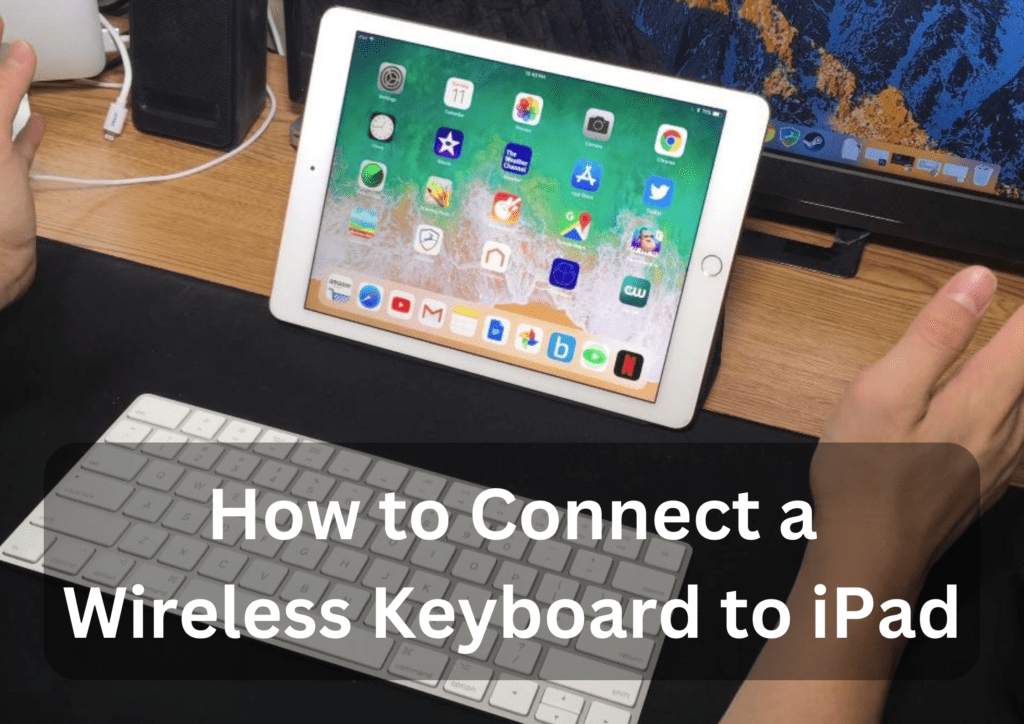
I). Understanding the Basics of iPad Wireless Keyboards
Picture this: you’re sitting at your favorite café, iPad in hand, ready to type away that novel you’ve been working on. But wait, your fingers ache at the thought of typing on the iPad screen for hours. This is where wireless keyboards come to the rescue. They come in various shapes and sizes; some connect via Bluetooth, while others use USB dongles. Understanding these basics is crucial in ensuring a seamless typing experience with your iPad.
When it comes to wireless keyboards, you have options galore. From compact keyboards perfect for on-the-go typing to ergonomic ones designed for long hours of work, the market is flooded with choices. But fear not, we’ve done the research for you. Let’s dive into the top 10 wireless keyboards that are compatible with iPads, ensuring that your fingers fly effortlessly over the keys.
II). Top 10 Wireless Keyboards for iPads
A. Logitech K811 Bluetooth Easy-Switch Keyboard:
This sleek keyboard allows you to switch between three connected devices with the touch of a button, making it perfect for your iPad, iPhone, and even Mac.
B. Apple Magic Keyboard:
Designed specifically for Apple devices, this keyboard provides a comfortable typing experience and pairs seamlessly with your iPad via Bluetooth.
C. Brydge 10.2 Wireless Bluetooth Keyboard:
With its laptop-like experience, this keyboard boasts a full-sized layout and a reliable Bluetooth connection, making it an ideal choice for iPad users.
D. Arteck HB030B Universal Slim Portable Wireless Keyboard:
This budget-friendly option offers a stable Bluetooth connection and a slim, lightweight design, making it convenient for travel.
E. Anker Ultra Compact Slim Profile Wireless Bluetooth Keyboard:
Perfect for iPad Mini users, this compact keyboard features a 6-month battery life and easy connectivity, making it a great choice for typing on the go.
F. Microsoft Universal Foldable Keyboard:
Designed for portability, this keyboard folds in half for easy storage and connects to your iPad via Bluetooth, ensuring a comfortable typing experience wherever you are.
G. OMOTON Ultra-Slim Bluetooth Keyboard:
This keyboard combines a compact design with responsive keys, making it a great choice for iPad users who value portability without compromising on typing comfort.
H. JETech Ultra-Slim Bluetooth Wireless Keyboard:
Featuring a stainless steel body and scissor-switch keys, this keyboard offers a stable Bluetooth connection and a comfortable typing experience, making it an excellent choice for iPad users.
I. Jelly Comb Bluetooth Keyboard:
With its ergonomic design and responsive keys, this keyboard provides a comfortable typing experience for long hours of use, making it an excellent option for iPad users who prioritize ergonomics.
J. Foldable Bluetooth Keyboard, Jelly Comb Pocket Size Portable Mini BT Wireless Keyboard:
This pocket-sized keyboard folds into a compact rectangle, easily fitting into your bag or pocket. Despite its small size, it offers a comfortable typing experience, making it an ideal choice for iPad users on the move.
Choosing the right keyboard for your iPad can significantly enhance your productivity and typing experience. Whether you prefer the seamless integration of Apple’s Magic Keyboard or the versatility of Logitech’s K811, you can be sure to find a keyboard that suits your needs and budget.
III. Troubleshooting Common Issues
Ever been in a situation where your wireless keyboard and iPad just won’t get along? Fret not; you’re not alone. In this section, we’re going to unravel the mysteries of troubleshooting common problems when connecting wireless keyboards to iPads. We understand the frustration of encountering unexpected glitches, so let’s roll up our sleeves and tackle these issues head-on.
1. Bluetooth Woes: Quick Fixes for iPad Bluetooth Keyboard Pairing Problems
Bluetooth, despite being a fantastic technology, can sometimes be a little finicky. If your iPad is refusing to pair with your wireless keyboard, don’t panic. First things first, ensure that Bluetooth is turned on both your iPad and the keyboard. It sounds simple, but you’d be surprised how often this step is overlooked.
If that doesn’t work, try turning Bluetooth off and on again on your iPad and then attempt to pair the devices once more. This simple act of rebooting the connection can work wonders.
2. Solving Common Problems When Connecting Wireless Keyboard to iPad Air
iPad Air users, we hear you! Sometimes, your wireless keyboard might seem like it’s on a different wavelength altogether. One common issue is interference. Yes, other electronic devices in the vicinity can disrupt the Bluetooth signal. So, if you’re in a room full of gadgets, try moving to a quieter space.
Also, check if there are any software updates available for your iPad. Manufacturers often release updates to enhance compatibility, so keeping your iPad’s software up-to-date might just solve the problem.
3. The Mysterious Case of iPad Keyboard Shortcuts with Compatible Wireless Keyboards
Ah, keyboard shortcuts—the secret sauce for speeding up your workflow. But what if they suddenly stop working with your wireless keyboard? Fear not; there’s a high chance that your iPad’s settings might have been tinkered with. Head over to the Settings app, tap on ‘Accessibility,’ then ‘Keyboards,’ and ensure that the ‘Full Keyboard Access’ option is turned on.
Sometimes, a simple toggle can bring those beloved shortcuts back to life, saving you from the hassle of manual commands.
4. Connection Stability: How to Maintain a Stable Connection Between Wireless Keyboard and iPad
Nothing is more frustrating than a shaky connection that drops out when you’re in the middle of an important task. To maintain a stable connection, consider the physical distance between your iPad and the keyboard. Ideally, they should be within 30 feet of each other for a robust Bluetooth connection.
Additionally, avoid placing your devices near large metal objects or electronic devices that could interfere with the signal. If the problem persists, try unpairing and repairing the devices. Sometimes, a fresh connection can work wonders for stability.
5. Expert Tips to Resolve iPad Bluetooth Keyboard Connection Dropouts
Finally, let’s talk about connection dropouts—the bane of wireless devices. If your keyboard frequently disconnects from your iPad, it’s time for some expert tips. Start by checking the battery levels of both devices. A low battery in either the keyboard or the iPad can lead to connectivity issues.
If the batteries are fine, try resetting your keyboard. Most wireless keyboards have a small reset button that you can press with a paperclip or a similar tool. Resetting the keyboard can often resolve stubborn connection dropouts, giving you uninterrupted typing bliss.
IV. iPad Keyboard Shortcuts and Efficiency Hacks
Welcome back, tech enthusiasts! In this section, we’re diving deep into the realm of iPad keyboard shortcuts and efficiency hacks. If you thought you knew your way around shortcuts, get ready to be amazed. These nifty tricks can transform your iPad experience, making you a digital maestro in no time.
1. Mastering iPad Keyboard Shortcuts: A Complete Guide
iPad users, rejoice! Your keyboard is not just for typing; it’s a portal to a world of shortcuts that can shave off precious seconds from your tasks. Let’s start with the basics. Command + C for copy, Command + V for paste – you probably know these. But did you know that Command + Space opens Spotlight Search, allowing you to find apps, documents, and information in a flash? Or that Command + Tab lets you swiftly switch between open apps? These shortcuts are the key to seamless multitasking and productivity. Get ready to impress your friends and colleagues with your newfound iPad wizardry.
2. Essential iPad Keyboard Shortcuts for Power Users
For those of you who demand even more from your iPad, there are advanced keyboard shortcuts waiting to be explored. Need to split the keyboard for comfortable typing? Simply pull the keyboard apart with a two-finger swipe. Want to quickly access the Control Center? Use Command + Option + D, and voila! And for the multitaskers among us, Command + Shift + 3 takes a screenshot, while Command + Shift + H returns you to the Home Screen. These shortcuts are your ticket to a faster, more efficient iPad experience.
3. Efficiency Hacks: Boost Your Productivity with Keyboard Tricks
Now, let’s talk about efficiency hacks—those secret maneuvers that can elevate your productivity to new heights. Ever heard of text replacement? It’s a game-changer. Head over to Settings > General > Keyboard > Text Replacement and add shortcuts for frequently used phrases.
For example, type “omw” and watch it magically expand into “On my way!” in emails or messages. This simple trick can save you countless keystrokes, especially if you find yourself typing similar phrases often.
Another efficiency hack involves the Notes app. With your wireless keyboard connected, press Command + N to start a new note instantly. Need to find something within a note? Command + F activates the search bar, helping you locate information within seconds.
And if you’re a fan of the iPad’s split-screen feature, Command + N opens a new window on the right side, allowing you to work on two apps simultaneously—a true multitasker’s dream.
V. Expert Tips for Maintaining a Stable Connection
Hey there, tech enthusiasts! Welcome back to our journey of mastering the art of connecting your wireless keyboard to your iPad. In this section, we’re delving deep into the world of expert tips. We get it—a stable connection is the backbone of seamless typing, and we’re here to ensure that your keyboard and iPad stay best buddies.
1. Mind the Distance: Optimal Placement for a Strong Connection
Picture this: you’re all set to type away, but your keyboard and iPad are miles apart—not literally, but it might as well be considering the shaky connection. To avoid this, keep your keyboard within the optimal range, usually around 30 feet or 10 meters from your iPad. Also, be mindful of obstacles. Large metal objects, other electronic devices, and even walls can disrupt the Bluetooth signal. So, a clear line of sight between your keyboard and iPad can make a world of difference.
2. Unpair and Re-pair: Sometimes, a Fresh Start Works Wonders
If your connection is as stable as a house of cards, it might be time for a fresh start. Unpair your keyboard from your iPad (Settings > Bluetooth > Your Keyboard > Forget This Device) and then re-pair them. This simple act of breaking up and getting back together can reset any glitches, giving you a clean slate for a more stable connection.
3. Update, Update, Update: Keeping Your Devices in Sync
We get it – software updates can feel like a chore. But here’s the thing: they often come with bug fixes and improvements, especially in terms of device compatibility. So, always keep your iPad’s operating system up-to-date. Manufacturers, too, release firmware updates for their wireless keyboards. Check their official websites or support pages for any available updates. A synced-up pair of devices is a happy pair.
4. Keyboard Hygiene: Cleaning for Connectivity
Believe it or not, cleanliness plays a role in connection stability. Dust and debris can find their way into your keyboard, affecting the internal components. So, every once in a while, give your keyboard a gentle shake or a blast of compressed air to keep it spick and span. A clean keyboard is not just a joy to type on; it also ensures a strong, uninterrupted connection.
5. Stay Charged: Battery Levels and Connectivity
Low battery levels can lead to connectivity issues. Regularly check the battery status of both your iPad and the wireless keyboard. If your keyboard uses disposable batteries, it’s a good practice to keep spares on hand. For rechargeable keyboards, ensure they are charged before starting your work session. A well-powered pair ensures a stable and reliable connection, allowing you to focus on your tasks without interruption.
VI. Best Practices for Prolonging Battery Life
Hey, tech enthusiasts! Welcome back to our quest for the perfect wireless keyboard and iPad connection. Today, we’re diving into a topic that’s crucial for uninterrupted typing sessions: battery life. We all know the sinking feeling of a keyboard dying mid-sentence. Fear not! We’ve got the insider tips to ensure your devices are always charged and ready for action.
1. Choose the Right Keyboard: (Efficiency Meets Battery Life)
When selecting a wireless keyboard, opt for one designed with energy efficiency in mind. Some keyboards come with a dedicated power-saving mode, ensuring they enter sleep mode after a period of inactivity. This feature not only conserves battery but also prolongs the lifespan of your keyboard. Look out for keyboards that strike a balance between performance and power conservation, ensuring you get the best of both worlds.
2. The Magic of Rechargeable Batteries: (Eco-Friendly and Cost-Effective)
Consider investing in a wireless keyboard with built-in rechargeable batteries. These keyboards often come with a USB-C or micro-USB port for charging. By using rechargeable batteries, you not only save money in the long run but also contribute to reducing environmental waste. Plus, you can easily charge your keyboard while taking a break, ensuring it’s always ready for your next writing spree.
3. Sleep Mode: (Your Battery’s Best Friend)
Let’s talk about sleep mode – the unsung hero of battery conservation. Many wireless keyboards automatically enter sleep mode when not in use. This feature, while seemingly small, can significantly extend your keyboard’s battery life. If your keyboard doesn’t have an automatic sleep mode, get into the habit of turning it off when you’re not using it. A simple switch can save you hours of battery life over time.
4. Regular Maintenance: (Clean Devices, Longer Battery Life)
Believe it or not, regular maintenance plays a role in your device’s battery life. Dust and grime can accumulate around the keyboard’s power button or charging port, affecting the connection and, subsequently, the battery life. Periodically, give your keyboard a gentle clean with a soft brush or compressed air. Similarly, clean your iPad’s charging port to ensure a smooth connection when charging. A clean setup not only enhances performance but also conserves battery life.
5. Brightness and Sound: (Adjusting Settings for Efficiency)
Your iPad’s display brightness and sound volume can impact its battery life. Lowering the screen brightness and reducing sound volume not only save your iPad’s battery but also indirectly conserve your keyboard’s battery. When your iPad uses less power, it puts less strain on the connected keyboard, allowing it to last longer between charges. It’s a win-win situation for both devices.
VII. Conclusion:
Hey there, tech enthusiasts! It’s been quite a journey, hasn’t it? From unraveling the mysteries of wireless keyboards to troubleshooting connection issues and exploring efficiency hacks, we’ve covered it all. Now, it’s time to wrap up our guide, summarizing the key takeaways and celebrating your newfound expertise in the world of wireless keyboard connectivity with iPads.
1. Recap: Your Journey to Expertise
Let’s take a moment to recap your achievements. You’ve learned the fundamentals of iPad wireless keyboards, discovered the top 10 keyboards in the market, troubleshooted common issues like a pro, mastered essential keyboard shortcuts, and delved into expert tips for maintaining a stable connection and conserving battery life. You’ve transformed from a keyboard novice to a confident, tech-savvy user. Kudos to you!
2. Embracing Efficiency: A Game Changer in Your Tech Journey
By embracing keyboard shortcuts and efficiency hacks, you’ve unlocked the true potential of your iPad. No longer confined to the limitations of on-screen typing, you’ve become a digital powerhouse, effortlessly maneuvering through tasks and applications. Your workflow is smoother, your productivity is higher, and your iPad experience is, quite simply, enhanced.
3. Stay Curious, Stay Connected
As you continue your tech journey, remember to stay curious. Technology is ever-evolving, and there’s always something new to explore. Stay updated with the latest keyboard models, software updates, and efficiency tools. Connect with the vibrant tech community online, sharing your knowledge and learning from others. The more you engage, the more you’ll discover, making your tech experience richer and more fulfilling.
4. A Call to Action: Share Your Knowledge and Experience
Now, it’s your turn to empower others. Share your newfound knowledge with friends, family, and colleagues. If someone struggles with connecting their wireless keyboard to an iPad or needs tips on efficiency, be the expert they turn to. Your expertise can make a difference in someone else’s tech journey.
Additionally, don’t hesitate to share your experiences and tips online. Engage in tech forums, write reviews, and contribute to the ever-growing pool of knowledge. Together, we can create a tech-savvy community where everyone benefits.
Frequently Asked Questions (FAQs)
Q1. Which Wireless Keyboard Offers the Best Battery Life?
When it comes to marathon typing sessions, the Logitech K811 Bluetooth Easy-Switch Keyboard shines brightly. Its exceptional battery life ensures uninterrupted usage for days, making it perfect for travelers and busy professionals.
The keyboard’s sleek design and impressive compatibility across multiple devices enhance its appeal. However, it’s worth noting that its higher price point might deter budget-conscious users. Despite the cost, the Logitech K811’s longevity and versatility make it a top contender for those valuing efficiency and durability.
Q2. Which Keyboard Provides the Quietest Typing Experience?
In the realm of quiet yet efficient typing, the Apple Magic Keyboard emerges as a frontrunner. Its scissor mechanism keys deliver a whisper-soft typing experience, making it ideal for shared workspaces and late-night typing sessions.
Apple’s signature design ensures seamless integration with iPads, enhancing user experience. However, some users find its flat key layout less ergonomic for extended use. In summary, the Apple Magic Keyboard excels in noiseless operation and seamless compatibility, making it a popular choice among Apple enthusiasts.
Q3. Which Keyboard Offers the Best Ergonomics for Prolonged Use?
For users prioritizing ergonomic design, the Brydge 10.2 Wireless Bluetooth Keyboard stands out. Its full-sized layout, complete with well-spaced keys, promotes comfortable typing, reducing strain during extended work hours.
The keyboard’s sturdy build and adjustable viewing angles enhance user comfort further. However, its slightly bulkier design might be less appealing to those seeking ultra-portability. Despite this, the Brydge 10.2’s ergonomic prowess and reliable performance make it an excellent choice for users valuing ergonomic support.
Q4. Which Keyboard Offers the Most Versatile Connectivity Options?
When it comes to versatility, the Microsoft Universal Foldable Keyboard takes the spotlight. Its ability to seamlessly switch between two connected devices makes it a favorite among multitaskers. Its foldable design enhances portability, making it an excellent choice for on-the-go users. However, some users find its keys a bit shallow, affecting the typing experience.
Despite this minor drawback, the Microsoft Universal Foldable Keyboard’s adaptability and portability make it a top pick for users needing versatile connectivity options.
Q5. Which Keyboard Balances Performance and Affordability?
In the realm of budget-friendly yet high-performing keyboards, the OMOTON Ultra-Slim Bluetooth Keyboard emerges as a winner. Its affordable price tag doesn’t compromise on performance. The keyboard offers responsive keys and a comfortable typing experience, rivaling more expensive options. However, it lacks some advanced features found in pricier models, catering to users who prioritize essential functionality over bells and whistles.
In summary, the OMOTON Ultra-Slim Bluetooth Keyboard offers excellent value for money, making it an ideal choice for budget-conscious users seeking reliable performance.










