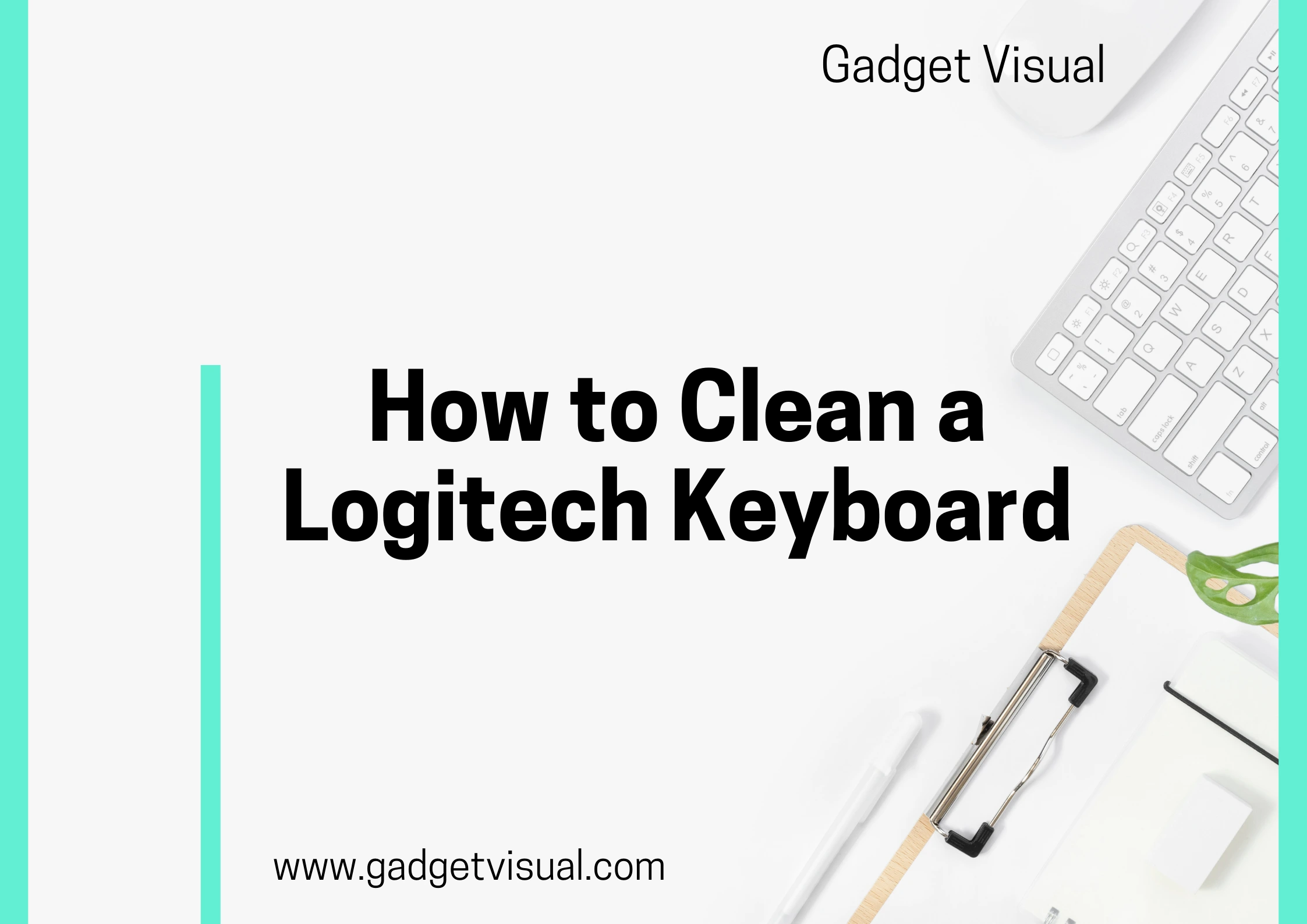As a professional who spends countless hours typing away on my Logitech keyboard, I understand the importance of keeping it clean. A clean keyboard not only looks more professional, but it also ensures optimal performance and longevity. Dust, dirt, and debris can accumulate between the keys, leading to sticky keys, unresponsive buttons, and even hardware malfunctions. Therefore, regular cleaning is essential to maintain the cleanliness and functionality of your Logitech keyboard.
Contents
- 1 Unlocking the Key to Clean Success: Essential Logitech Keyboard Cleaning Hacks
- 1.1 1.Common keyboard cleaning mistakes to avoid
- 1.2 2.Essential tools for cleaning your Logitech keyboard
- 1.3 3.Step-by-step guide to cleaning your Logitech keyboard
- 1.4 4.Tips for maintaining a clean Logitech keyboard
- 1.5 5.Alternative cleaning methods for stubborn dirt and stains
- 1.6 6.Cleaning shortcuts for busy professionals
- 1.7 7.Troubleshooting common keyboard cleaning issues
- 1.8 8.Logitech keyboard cleaning hacks from professionals
- 2 9.Conclusion: Enjoy a clean and efficient Logitech keyboard experience
Unlocking the Key to Clean Success: Essential Logitech Keyboard Cleaning Hacks

1.Common keyboard cleaning mistakes to avoid
When it comes to cleaning your Logitech keyboard, there are a few common mistakes that you should avoid. One of the most common mistakes is using excessive amounts of liquid or cleaning solutions. Logitech keyboards are not designed to be waterproof, and excessive moisture can damage the internal components. Instead, opt for a damp cloth or a specialized keyboard cleaning solution that is safe for use on electronic devices.
Another mistake to avoid is using abrasive materials or tools to clean your Logitech keyboard. Scrubbing the keys with harsh brushes or abrasive sponges can cause scratches and damage to the surface. Instead, use a soft-bristled brush or a microfiber cloth to gently remove dust and debris.
Lastly, avoid spraying cleaning solutions directly onto the keyboard. The liquid can seep into the gaps between the keys and cause damage. Instead, spray the cleaning solution onto a cloth or a cotton swab and use it to wipe down the keys.
2.Essential tools for cleaning your Logitech keyboard
To clean your Logitech keyboard effectively, you’ll need a few essential tools. Firstly, a soft-bristled brush or a can of compressed air will help you remove dust and debris from between the keys. Gently brush or blow the dust away, being careful not to push it further into the keyboard.
A microfiber cloth is another invaluable tool for cleaning your Logitech keyboard. It is gentle on the keys and will effectively remove fingerprints and smudges. Dampen the cloth slightly with water or a specialized cleaning solution and gently wipe the keys and the surface of the keyboard.
For hard-to-reach areas, such as the gaps between the keys, a toothbrush or a cotton swab can be used. Dip the toothbrush or swab into the cleaning solution and carefully clean the areas where dust and dirt tend to accumulate.
Read More: Logitech Keyboards
3.Step-by-step guide to cleaning your Logitech keyboard
Now that you have gathered the necessary tools, let’s dive into the step-by-step guide to cleaning your Logitech keyboard. Follow these instructions carefully to ensure a thorough and effective cleaning process.
- Start by shutting down your computer and unplugging your keyboard from the USB port. This will prevent any accidental keystrokes or electrical damage during the cleaning process.
- Use a soft-bristled brush or a can of compressed air to remove any loose dust and debris from between the keys. Gently brush or blow the dust away, paying extra attention to the areas where dirt tends to accumulate.
- Dampen a microfiber cloth with water or a specialized cleaning solution. Make sure the cloth is not dripping wet, as excessive moisture can damage the keyboard. Gently wipe the keys and the surface of the keyboard, removing any fingerprints or smudges.
- For hard-to-reach areas, such as the gaps between the keys, dip a toothbrush or a cotton swab into the cleaning solution. Carefully clean these areas, ensuring that no excess liquid seeps into the keyboard.
- Once you have finished cleaning, allow the keyboard to air dry for a few minutes. Make sure it is completely dry before plugging it back into the USB port and turning on your computer.
4.Tips for maintaining a clean Logitech keyboard
Cleaning your Logitech keyboard is just the first step in maintaining its cleanliness and functionality. Here are a few tips to help you keep your keyboard clean on a regular basis.
- Avoid eating or drinking near your keyboard to prevent spills and crumbs from getting between the keys.
- Wash your hands before using your keyboard to reduce the transfer of oils and dirt onto the keys.
- Regularly dust your keyboard with a soft-bristled brush or a can of compressed air to prevent the buildup of dust and debris.
- Consider using a keyboard cover or a keyboard skin to protect your Logitech keyboard from spills and dust.
5.Alternative cleaning methods for stubborn dirt and stains
Sometimes, regular cleaning methods may not be enough to remove stubborn dirt and stains from your Logitech keyboard. In such cases, you can try alternative cleaning methods to restore your keyboard’s cleanliness.
One effective method is to use a cotton swab dipped in isopropyl alcohol. Gently rub the cotton swab over the affected keys to remove any stains or sticky residue. Be careful not to use excessive alcohol, as it can damage the keyboard. Always test the alcohol on a small, inconspicuous area first to ensure it does not cause any damage.
Another alternative cleaning method is to use a mixture of water and mild dish soap. Dampen a cloth with the soapy water and gently wipe the keys and the surface of the keyboard. Rinse the cloth with clean water and wipe away any soap residue. Make sure the keyboard is completely dry before reconnecting it to your computer.
6.Cleaning shortcuts for busy professionals
As a busy professional, finding time to clean your Logitech keyboard may seem like a daunting task. However, there are a few cleaning shortcuts that can help you maintain a clean keyboard even with a busy schedule.
One shortcut is to keep a can of compressed air at your desk. Whenever you notice dust or debris on your keyboard, simply give it a quick blast of air to remove the particles. This will help prevent the buildup of dirt and prolong the time between thorough cleanings.
Another shortcut is to use disinfecting wipes to quickly clean your keyboard. These wipes are pre-moistened with a cleaning solution that kills germs and removes dirt. Simply wipe the keys and the surface of the keyboard with the disinfecting wipe, and you’re good to go. Just make sure to follow up with a microfiber cloth to remove any residue left by the wipe.
Read More: How to Connect Logitech Wireless Keyboard
7.Troubleshooting common keyboard cleaning issues
While cleaning your Logitech keyboard, you may encounter some common issues that can be easily resolved with a few troubleshooting techniques.
If your keyboard becomes unresponsive after cleaning, check the USB connection. Ensure that the keyboard is securely plugged into the USB port and that there are no loose connections. If the issue persists, try plugging the keyboard into a different USB port or restarting your computer.
If you accidentally spill liquid on your keyboard, act quickly to prevent damage. Immediately disconnect the keyboard from the USB port and turn it upside down to allow the liquid to drain. Use a cloth to soak up any excess liquid and let the keyboard air dry completely before reconnecting it to your computer.
8.Logitech keyboard cleaning hacks from professionals
To provide you with some expert insights, I reached out to professionals who rely on Logitech keyboards for their work. Here are a few cleaning hacks they shared:
- Use a handheld vacuum cleaner with a brush attachment to remove dust and debris from between the keys.
- Place your keyboard upside down on a clean towel and gently tap the back to dislodge any loose crumbs or dirt.
- For a thorough cleaning, remove the keycaps from your Logitech keyboard. You can find tutorials online that guide you through the process. Once the keycaps are removed, clean them individually with a soft cloth or a toothbrush and wipe down the exposed keyboard surface.
Read More: How to Connect Logitech Keyboard to Macbook
9.Conclusion: Enjoy a clean and efficient Logitech keyboard experience
Keeping your Logitech keyboard clean is essential for maintaining its performance and longevity. By following the essential cleaning hacks and tips outlined in this article, you can ensure that your keyboard remains clean and efficient.
Remember to avoid common cleaning mistakes, use the right tools, and follow a step-by-step cleaning process. Additionally, consider alternative cleaning methods for stubborn dirt and stains, and utilize cleaning shortcuts for busy professionals.
By incorporating these practices into your routine, you can unlock the key to clean success and enjoy a pristine Logitech keyboard experience. Happy typing!
10.Frequently Asked Questions (FAQs)
It is recommended to use a mild, non-abrasive cleaning solution to avoid damaging the keyboard’s surfaces.
Regular cleaning, ideally every few weeks, helps maintain hygiene and ensures your keyboard functions at its best.
Yes, compressed air is a safe and effective method to remove dust and debris from between the keys.
While it’s possible, it’s recommended to consult the user manual. Some keyboards have keys that aren’t designed to be removed.
Use a soft, lint-free cloth slightly dampened with a mild cleaning solution, ensuring not to let any liquid seep into the keyboard.