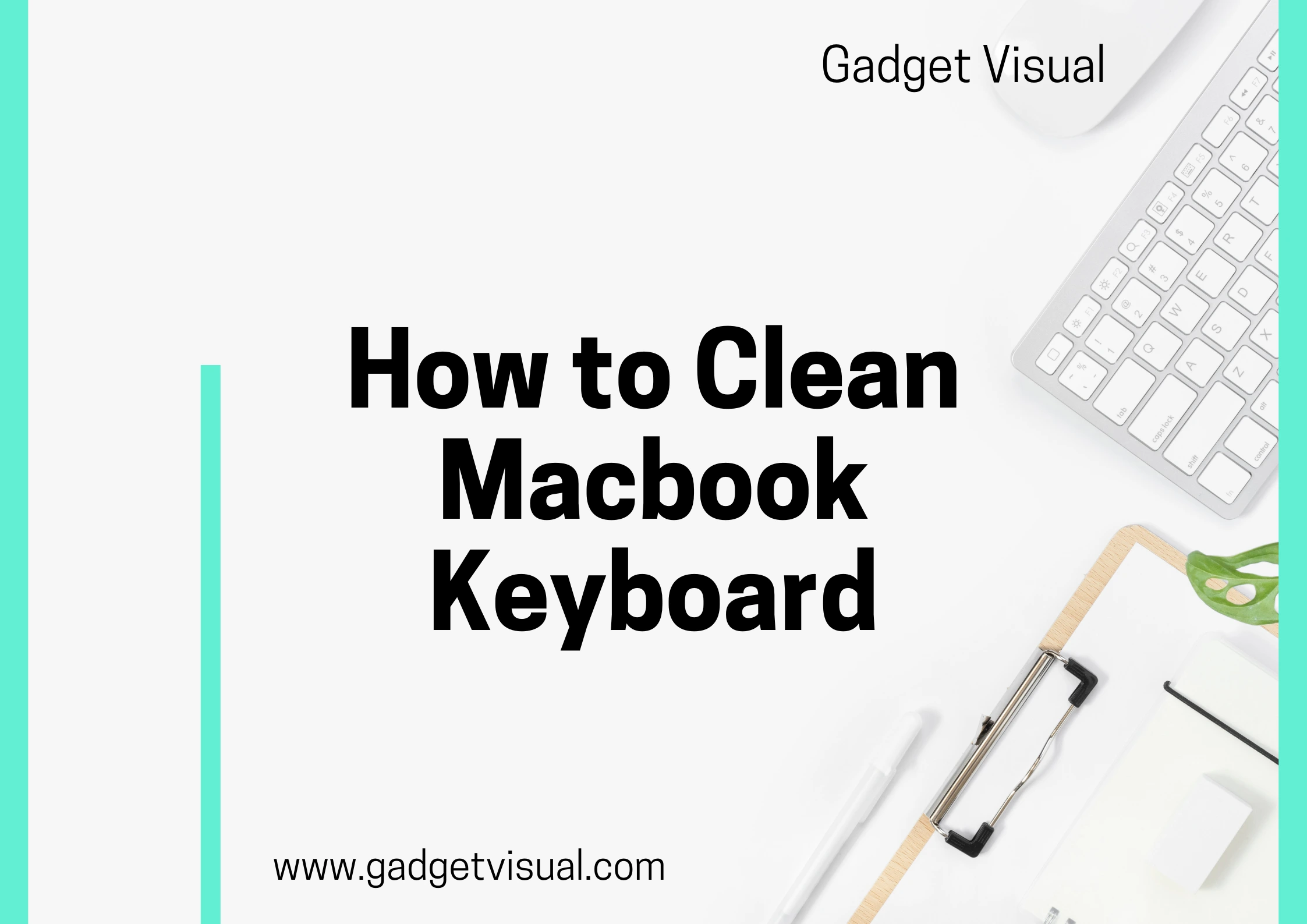In the hustle and bustle of our digital lives, our MacBook keyboards often bear the brunt of our daily activities. From coffee spills to cookie crumbs, our loyal keyboards face it all. But fear not! In this guide, we’ll embark on a journey to demystify the process of cleaning your MacBook keyboard, ensuring that your typing experience remains as smooth as the day you unboxed it.
Contents
- 1 Mastering the Art of MacBook Keyboard Cleaning: A Guide for Pristine Typing
- 1.1 1. Why Cleaning Your MacBook Keyboard Matters
- 1.2 2. The Tools of the Trade: What You Need for a Sparkling Clean
- 1.3 3. Unraveling the Mystery: How to Safely Clean Between the Keys
- 1.4 4. Battling the Stains: Removing Persistent Marks and Residue
- 1.5 5. The Forbidden Dance: Cleaning MacBook Keyboards with Caution
- 1.6 6. The Age-Old Question: Can You Clean a MacBook Keyboard with a Q-tip?
- 1.7 7. A Gentle Touch: Caring for MacBook Keyboards with Retina Displays
- 1.8 8. Common MacBook Keyboard Problems and How to Solve Them
- 1.9 9. Beyond the Keyboard: Taking Care of Your MacBook Holistically
- 2 Key Takeaways:
Mastering the Art of MacBook Keyboard Cleaning: A Guide for Pristine Typing

1. Why Cleaning Your MacBook Keyboard Matters
Your MacBook keyboard – the unsung hero of your digital endeavors. It’s there with you through thick and thin, helping you express your thoughts, type out your assignments, and communicate with the world. But have you ever stopped to ponder the state of your keyboard? How many coffee spills and sneaky crumbs have found their way into its crevices? Let’s face it – a dirty keyboard is more than just an eyesore; it can affect your MacBook’s performance.
Dirt and grime that accumulate over time can cause keys to become sticky, reduce key travel, and even lead to unresponsive keys. Moreover, if you’re a snack enthusiast, you might find yourself battling stubborn stains and residue. But worry not, for a little cleaning can go a long way in ensuring your MacBook keyboard remains a joy to type on.
2. The Tools of the Trade: What You Need for a Sparkling Clean
Before you embark on your cleaning adventure, it’s essential to assemble the right tools. The last thing you want is to inadvertently damage your MacBook in the pursuit of cleanliness. So, what’s in your cleaning toolkit?
Start with a can of compressed air. This magical tool will help you blast away the dust and debris that have taken residence between your keys. Remember, a gentle touch is key here; you don’t want to inadvertently blow dust further into your MacBook.
For a DIY approach, consider crafting your own keyboard cleaner using a mixture of isopropyl alcohol and distilled water. Mix it in a spray bottle, lightly spritz a microfiber cloth, and gently wipe down the keys. This solution is particularly effective against sticky residue left behind by spilled beverages or late-night snacks.
Now, you might have heard whispers about using vacuum cleaners or even hairdryers for a quick cleanup. While the intention is good, the execution can be risky. The strong suction of a vacuum cleaner or the heat from a hairdryer may damage delicate components inside your MacBook. Stick to the tried-and-true methods to ensure a safe and effective cleaning process.
Related Article: how to unlock keyboard on mac
3. Unraveling the Mystery: How to Safely Clean Between the Keys
Now that your toolkit is ready, it’s time to dive into the nitty-gritty of cleaning between the keys. This is where the magic happens – the art of using compressed air. Hold your MacBook at a slight angle, aim the nozzle between the keys, and give it short bursts of air. Watch as the dust and debris scatter like confetti at a celebration.
For those who prefer a more hands-on approach, consider crafting your own keyboard cleaner. Take a cotton swab, dip it in your DIY cleaning solution, and gently maneuver it between the keys. This method allows you to target specific areas and ensures a thorough cleanup.
However, tread carefully. One common pitfall in the cleaning process is using too much liquid. A soggy keyboard is not what you’re aiming for. Always err on the side of caution and use minimal liquid to avoid potential damage to your MacBook’s internal components.
4. Battling the Stains: Removing Persistent Marks and Residue
Coffee spills, snack crumbs, and mysterious stains – your MacBook keyboard has seen it all. But fear not, for we have the tools to combat these formidable foes.
Tackling coffee and beverage stains requires a delicate touch. Start by blotting the affected area with a clean, dry cloth to absorb as much liquid as possible. Then, using a cotton swab dipped in your DIY cleaning solution, gently dab at the stain. Avoid rubbing vigorously, as this may spread the stain or damage the key surface.
For sticky residue left behind by snacks, a bit of patience and your DIY solution will work wonders. Dampen a microfiber cloth with the cleaning mixture and gently wipe the affected keys. The alcohol in the solution helps break down the stickiness without compromising the integrity of your MacBook.
5. The Forbidden Dance: Cleaning MacBook Keyboards with Caution
As tempting as it might be to grab the nearest bottle of household cleaner, resist the urge. MacBook keyboards are delicate, and certain cleaning agents can do more harm than good. Avoid using harsh chemicals, as they can damage the key surface and even strip away the letters on your keys.
When it comes to liquid cleaners, less is more. Applying liquid directly to the keyboard can lead to unwanted seepage beneath the keys, potentially causing irreparable damage. Instead, always apply cleaning solutions to a cloth or cotton swab before gently cleaning the keys.
And here’s a quick tip: if you’ve accidentally spilled liquid on your MacBook, turn it off immediately, disconnect the power source, and seek professional help. Don’t attempt to power it on or use a hairdryer to hasten the drying process; you might end up frying your MacBook.
6. The Age-Old Question: Can You Clean a MacBook Keyboard with a Q-tip?
Ah, the humble Q-tip – a seemingly innocent tool that has found its way into many a MacBook owner’s cleaning routine. But is it the knight in shining armor your keyboard needs, or is it a silent assassin waiting to wreak havoc?
Using Q-tips for cleaning can be effective, but it requires a gentle touch. Dip the Q-tip in your DIY cleaning solution, shake off any excess liquid, and carefully navigate it between the keys. This method is particularly handy for precision cleaning in those hard-to-reach spots where crumbs love to hide.
However, be mindful of the cotton fibers that may detach and find their way into your MacBook. To avoid this, opt for high-quality Q-tips with tightly wound cotton.
7. A Gentle Touch: Caring for MacBook Keyboards with Retina Displays
If you’re the proud owner of a MacBook with a Retina display, you know that it’s not just about functionality – it’s about aesthetics too. Cleaning these models requires an extra layer of care to preserve their sleek appearance.
Special considerations come into play when cleaning Retina display models. Avoid abrasive materials that could scratch the screen or body. Stick to microfiber cloths for gentle cleaning, and be cautious not to press too hard on the keys to prevent damage to the delicate components beneath.
Maintaining the aesthetic appeal of your MacBook is not just about vanity; it’s about prolonging the life and performance of your device. A little TLC goes a long way in ensuring your MacBook remains a stylish and reliable companion.
8. Common MacBook Keyboard Problems and How to Solve Them
Even with the utmost care, your MacBook keyboard may encounter issues over time. Unresponsive keys, malfunctioning key switches, and other quirks can disrupt your typing flow. But fear not, for many of these problems have simple solutions.
If you find yourself facing unresponsive keys, start by turning your MacBook off and on again. It might sound cliché, but a simple restart can do wonders. If the problem persists, check for debris or dust between the keys and use compressed air or a gentle cleaning solution to remedy the issue.
Troubleshooting malfunctioning keys requires a bit of detective work. Identify the problematic key and carefully remove it using a keycap puller or a flat tool like a butter knife. Once removed, inspect for any visible issues, clean the area, and reattach the key. If the problem persists, it might be time to seek professional help.
Knowing when it’s time for a professional check-up is crucial. If your MacBook keyboard woes persist despite your best efforts, it’s wise to consult with Apple support or visit an authorized service provider. Attempting intricate repairs without the proper expertise can lead to further damage.
9. Beyond the Keyboard: Taking Care of Your MacBook Holistically
While we’ve focused extensively on the keyboard, caring for your MacBook extends beyond the keys. The screen and body also deserve attention to ensure a holistic clean.
Keeping the screen clean is a straightforward task. Use a microfiber cloth to gently wipe away fingerprints, dust, and smudges. If you need a bit of extra cleaning power, lightly dampen the cloth with distilled water. Avoid using alcohol or other harsh chemicals, as they can damage the screen’s coating.
Ventilation and cooling are critical for maintaining optimal MacBook performance. Ensure that the vents are clear of dust and debris by using compressed air to blow away any buildup. Overheating can lead to performance issues and potential long-term damage, so make ventilation a part of your regular MacBook maintenance routine.
And finally, best practices for an all-around clean MacBook include avoiding eating or drinking near your device. Crumbs and spills not only pose a threat to your keyboard but can also find their way into other parts of your MacBook, causing additional issues.
10. Frequently Asked Questions (FAQs):
Q1. Can I use alcohol wipes on my MacBook keyboard?
While it might be tempting to grab that handy alcohol wipe, it’s best to steer clear. Alcohol wipes can be too harsh for your MacBook keyboard, potentially damaging the key surface and stripping away the letters. Stick to a DIY cleaning solution with isopropyl alcohol and distilled water for a safer approach.
Q2. How often should I clean my MacBook keyboard?
The frequency of cleaning depends on your usage patterns. If you’re a heavy user or often snack while working, consider cleaning your keyboard every couple of weeks. For light users, a monthly cleaning routine should suffice to keep your MacBook keyboard in top shape.
Q3. Is it safe to turn my MacBook upside down to shake out debris?
While the image of shaking your MacBook like a salt shaker might seem satisfying, it’s not the best approach. Turning your MacBook upside down can cause debris to fall further into the device, potentially causing more harm than good. Stick to the tried-and-true methods of using compressed air or a gentle cleaning solution.
In Conclusion: Your Sparkling MacBook Awaits
In the grand scheme of digital maintenance, cleaning your MacBook keyboard might seem like a small task. However, the impact on your daily typing experience and the longevity of your device is substantial. Armed with the right tools, a gentle touch, and a bit of know-how, you can ensure that your MacBook keyboard remains a joy to type on for years to come.
So, the next time you’re sipping your coffee, munching on snacks, or embarking on a marathon typing session, spare a thought for your loyal keyboard. Give it the TLC it deserves, and your MacBook will thank you with pristine performance and a sparkling appearance.
Key Takeaways:
- Regular cleaning ensures optimal MacBook keyboard performance.
- Use compressed air and DIY cleaning solutions for effective cleaning.
- Exercise caution with liquid cleaners to prevent damage.
- Retina display models require special care to maintain aesthetics.
- Troubleshoot common keyboard issues before seeking professional help.
- Holistic MacBook care includes screen cleaning and ventilation checks.
- FAQs provide quick answers to common cleaning dilemmas.
Remember, a clean MacBook is a happy MacBook!