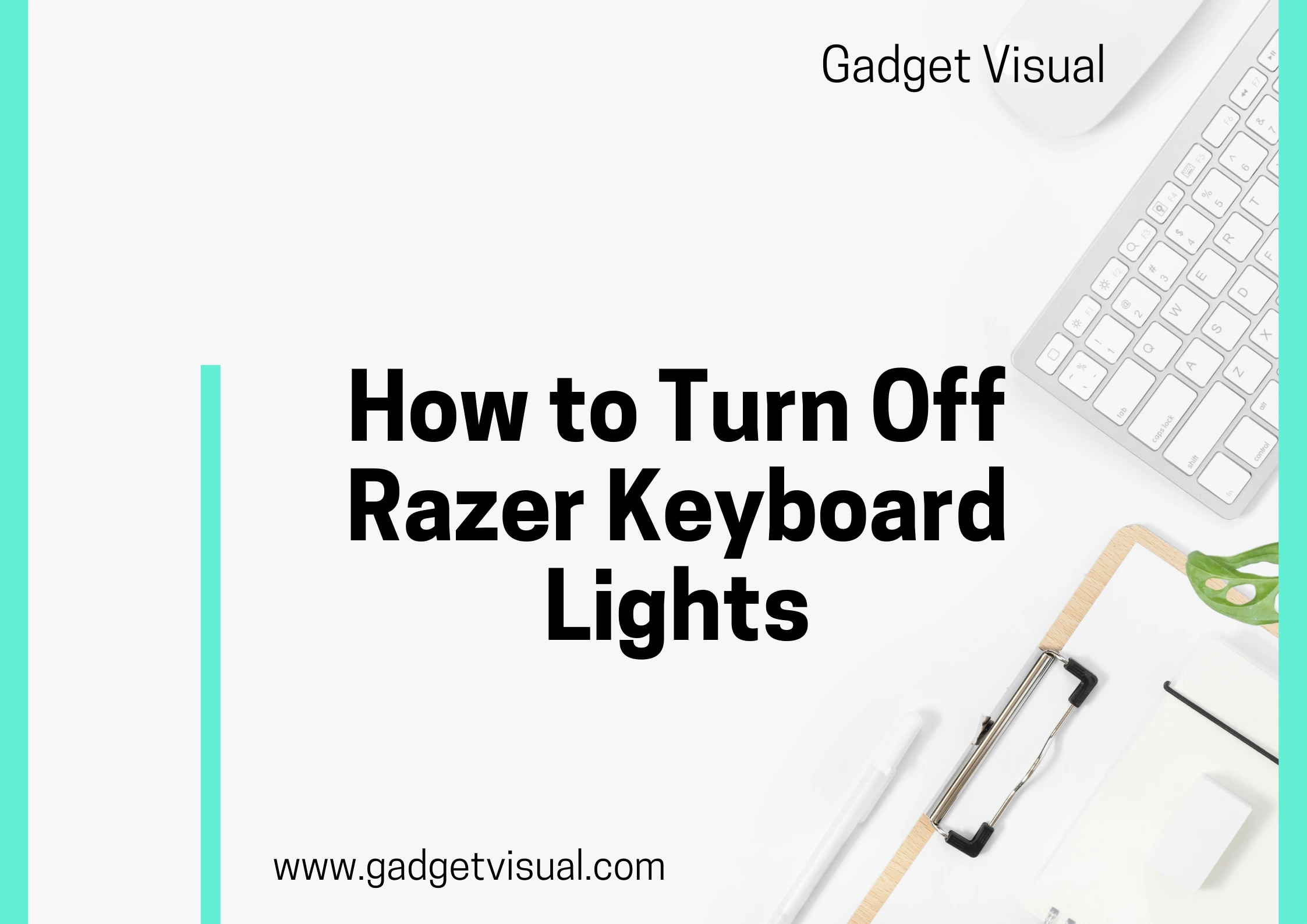Razer keyboards have become synonymous with cutting-edge technology and gaming excellence. These high-performance peripherals not only elevate the gaming experience but also offer a range of customization options. Among these, the ability to control keyboard lighting stands out as a unique and visually appealing feature.
Brief explanation of Razer keyboards
Razer keyboards are renowned for their precision, durability, and ergonomic design. Crafted with gamers in mind, these keyboards boast responsive keys and advanced features that cater to the needs of both casual and professional gamers.
Importance of customizing keyboard lighting
The allure of Razer keyboards extends beyond mere functionality. Customizing keyboard lighting adds a layer of personalization to the user experience, making each keystroke a visually immersive event. This article explores the reasons one might want to turn off these vibrant lights temporarily and how to do so effect

Contents
- 1 Reasons to Turn Off Razer Keyboard Lights
- 2 How to Turn Off Razer Keyboard Lights
- 3 Troubleshooting Tips (Common issues and solutions)
- 4 Benefits of Customizing Razer Keyboard Lights
- 5 i. Personalization for a better user experience
- 6 ii. Showcasing individual style and preferences
- 7 iii. Enhancing the gaming or work environment
- 8 Conclusion
- 9 Additional Resources
Reasons to Turn Off Razer Keyboard Lights
i. Minimizing distractions during work or gaming
In the heat of an intense gaming session or during a crucial work deadline, the dazzling array of keyboard lights might become more of a distraction than an enhancement. Turning off the lights can help maintain focus and concentration.
ii. Preserving battery life on laptops
For Razer users on laptops, battery life is a precious commodity. Disabling the keyboard lights when not needed can contribute to prolonged battery life, ensuring that the device stays powered up during extended gaming sessions or work on the go.
iii. Sleep mode considerations for nighttime use
In the late hours, when the ambient lighting is low, the brilliance of a backlit keyboard may be a bit too much. Turning off the lights during nighttime use not only prevents disturbing others but also promotes a more comfortable environment for the user.
How to Turn Off Razer Keyboard Lights
A. Step-by-step guide for specific Razer models
Step by Step Guide for Specific Razer Models are as under.
i. Razer BlackWidow
For BlackWidow users, navigating the Razer Synapse software is the key. Access the software, locate the lighting settings, and easily disable the keyboard lights according to your preference. For a more detailed guide, refer to How to Turn On Razer Keyboard Lights.
ii. Razer Huntsman
Huntsman users can follow a similar process within the Synapse software. Find the lighting settings, customize as needed, and say goodbye to the distracting lights. A detailed step-by-step guide is available here.
iii. Razer Cynosa
Cynosa users, fear not! The steps are just as straightforward. Dive into the Synapse software, locate lighting settings, and turn off those vibrant lights. Need more assistance? Check out How to Turn On Razer Keyboard Lights for a comprehensive guide.
B. General steps applicable to most Razer keyboards
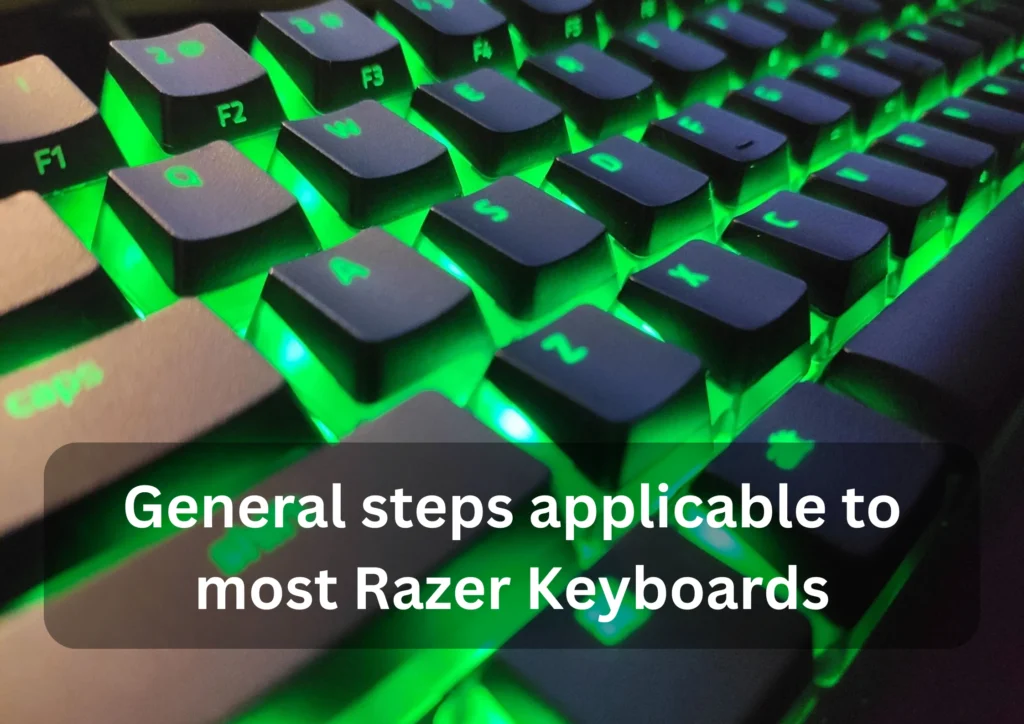
i. Accessing the Razer Synapse software
Regardless of the model, accessing the Synapse software is the initial step. Once inside, a world of customization options opens up, including the ability to control keyboard lighting.
Within the Synapse software, users can seamlessly navigate to the lighting settings. Here, the full spectrum of options becomes available, allowing for precise control over the keyboard’s visual presentation.
iii. Disabling the keyboard lights
With a few clicks, users can easily disable the keyboard lights. Whether it’s for a focused work session or a late-night gaming escapade, this feature ensures adaptability to diverse user preferences.
Troubleshooting Tips (Common issues and solutions)

i. Software update requirements
One common hiccup in the process might be outdated software. Ensure that your Razer Synapse software is up to date to avoid compatibility issues and guarantee a smooth experience.
ii. Potential conflicts with other applications
Sometimes, conflicts with other applications may arise. Investigate any third-party software that might interfere with the functioning of the Synapse software and disable or uninstall as necessary.
iii. Contacting Razer support for assistance
In the rare event of persistent issues, reaching out to Razer support can provide tailored solutions. Their expertise ensures that even the most perplexing problems are addressed effectively.
Benefits of Customizing Razer Keyboard Lights
i. Personalization for a better user experience
The ability to customize keyboard lighting allows users to tailor their experience according to personal preferences. This not only enhances the overall user experience but also fosters a sense of ownership over the device.
ii. Showcasing individual style and preferences
Your keyboard becomes an extension of your personality when you can choose the lighting that suits your style. Whether it’s a subtle glow or a vibrant display, customization enables users to showcase their individuality.
iii. Enhancing the gaming or work environment
In the gaming realm, where immersion is key, customized lighting adds a dynamic element to the environment. Similarly, in a work setting, a well-adjusted lighting scheme can contribute to a more comfortable and productive workspace.
Conclusion
In conclusion, the ability to turn off Razer keyboard lights is a valuable feature that caters to the diverse needs of users. From minimizing distractions to preserving battery life, the reasons are plenty. By following the simple steps outlined in this guide, users can seamlessly toggle their Razer keyboard lights on and off, adapting to their unique preferences.
i. Recap of the steps to turn off Razer keyboard lights
For a quick recap, users need to access the Razer Synapse software, navigate to the lighting settings, and disable the keyboard lights according to their preferences. The process is model-specific, so users should refer to the detailed guides for their particular Razer keyboard model.
ii. Encouragement to explore further customization options
Beyond turning off the lights, Razer keyboards offer a plethora of customization options. Users are encouraged to explore these features to make the most of their high-performance peripherals and create a truly personalized computing experience.
iii. Closing statement on the importance of adapting keyboard settings to individual needs
In the world of gaming and productivity, adaptability is key. Razer understands this, providing users with the tools to tailor their keyboards to individual needs. Whether it’s for work, play, or a bit of both, the ability to control keyboard lighting adds a touch of personalization that enhances the overall user experience.
Additional Resources
i. Links to Razer support pages
For additional assistance or more in-depth information, users can visit the official Razer support pages.
Explore more insights and user experiences by diving into related articles or forums discussing Razer keyboards and their customization options.
iii. Mention of any official Razer tutorials or videos
Razer often provides official tutorials and videos for their products. Check out their official channels for comprehensive guides and visual walkthroughs on customizing Razer keyboard lights.
Frequently Asked Questions (FAQs)
To turn off lights on the Razer BlackWidow, access the Synapse software, navigate to lighting settings, and disable.
Absolutely. Disabling the lights conserves battery, making it ideal for prolonged gaming sessions or on-the-go work.
Yes, Razer Cynosa users can easily customize lighting. Access Synapse, find lighting settings, and adjust according to preferences.
Ensure your software is up to date, check for conflicts with other applications, and contact Razer support if issues persist.
Customization enhances the user experience, minimizes distractions, preserves battery, and adds a personal touch to your gaming or work environment.